Benefits in Kind (BIK) are recorded in the Worksy in 2 ways:
- Payroll Item - BIK that are processed in payroll. This way is used to record current and ongoing BIK under the payroll processing.
- Payroll Figures Take On - BIK that were not processed in payroll but recorded in the year so it reflects in the EA form
This way is normally for legacy records, ie. past payroll cycles that were not processed in the Worksy but are still required to be in the system for a past year reporting purpose, particularly to be reflected in the EA form, for example.
1: Via Payroll Item (Payroll Processing)
You may process the BIK normally like how you would a normal payment item. It will also be reflected in the payslip as benefit value received, but not in the payment amount.
Step 1
Navigate to your left menu, and click on Setting > Payroll > Payroll Items > Earning.

Step 2
Click on the Earnings category on your left. Then, click on Add New on the right side of your screen.

Step 3
Enter the details of the BIK payroll item in all fields.
Note the specificities in the configurations under Tax Category and EA Form in the red box on the lower left side of the screen.
The BIK/VOLA tax category will ensure that the BIK value will be taxed accordingly, while the EA Form setting under Section B3 will compute the payment item under the Benefits in Kind section in the EA Form.
Once you have completed filling in the fields, click the Save button on the top right.

Step 4
Now, we are at the stage of adding the BIK payroll item in Individual Transaction/Fixed Transaction before running the payroll.
To add the BIK transaction to the payroll, on your left icon, click Payroll > Transaction. Depending on the frequency of the BIK, whether it is a one-time off benefit or recurring benefit, then, select Individual Transaction or Fixed Transaction accordingly.
Enter the transaction accordingly. Further on this is also available in our articles titled below:
- For Individual Transaction, search our article https://worksy.freshdesk.com/support/solutions/articles/63000269051-add-additional-transaction-into-payslip-before-process-payroll
- For Fixed Transaction, search our article https://worksy.freshdesk.com/support/solutions/articles/63000269050-add-recurring-fixed-transaction-for-employees

Step 5
On the left menu, click on Payroll > Process > Monthly.
To read a detailed article on processing payroll, search for our article, at https://worksy.freshdesk.com/support/solutions/articles/63000269054-payroll-process-monthly

Once you have processed the payroll, you will see that the BIK is appearing normally in the payslip and is taxed according to the tax category setting as shown in Step 1.
Notice that the total earning monetary value amount of RM9,050.00 does not include the BIK value of RM700.00, as shown below.

The BIK in the EA Form will also appear accordingly as per the setting in Step 1, in the sample below shown in the red box below.
You may refer to the EA Form under the left icon > Payroll > Payroll Review > EA Form.

#2: Via Payroll Figures Take On
As discussed earlier in the introduction of this article, the Payroll Figures Take On is used for BIK normally for legacy data, ie. BIK records that were not recorded previously, perhaps before payroll migration, but needs to be reflected in the EA Form as an example. You may also be interested in our previous article,
https://worksy.freshdesk.com/support/solutions/articles/63000269173-can-i-manually-amend-the-ea-form-without-reprocessing-past-payroll-cycles-
Step 1:
Navigate to your left menu, and go to Payroll > Transactions > Payroll Figures Take On
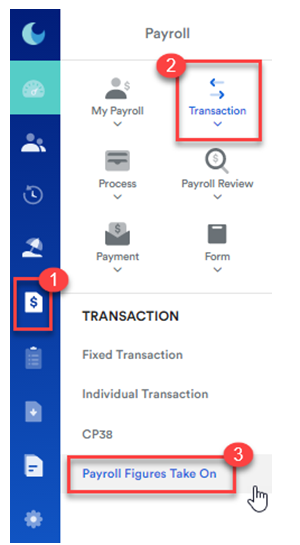
Step 2:
The page as shown below will load and you can click to select the employee. Then, toggle to the EA Form year and select the relevant company name.
Click on the Edit button to enter the edit mode.

Step 3:
Make the changes by keying in the additional/deduced figure accordingly, and click Save.
To undo, click Cancel.

Note: The amount to be entered in the field will add up to the total figure as processed by payroll processing, and will then be reflected in the corrected EA Form.
For example, if the total figure of BIK processed by payroll is currently RM 6, 000.00 and you intend to amend this to the exact figure of RM10, 000.00, key in only the additional amount of RM4, 000.00 in the form under B(3).
Likewise, if you have never processed the BIK via payroll before for last year and you want the amount of RM10, 000.00 to appear in the EA Form for last year, you may enter RM10, 000.00 directly as currently there are no BIK recorded as yet.
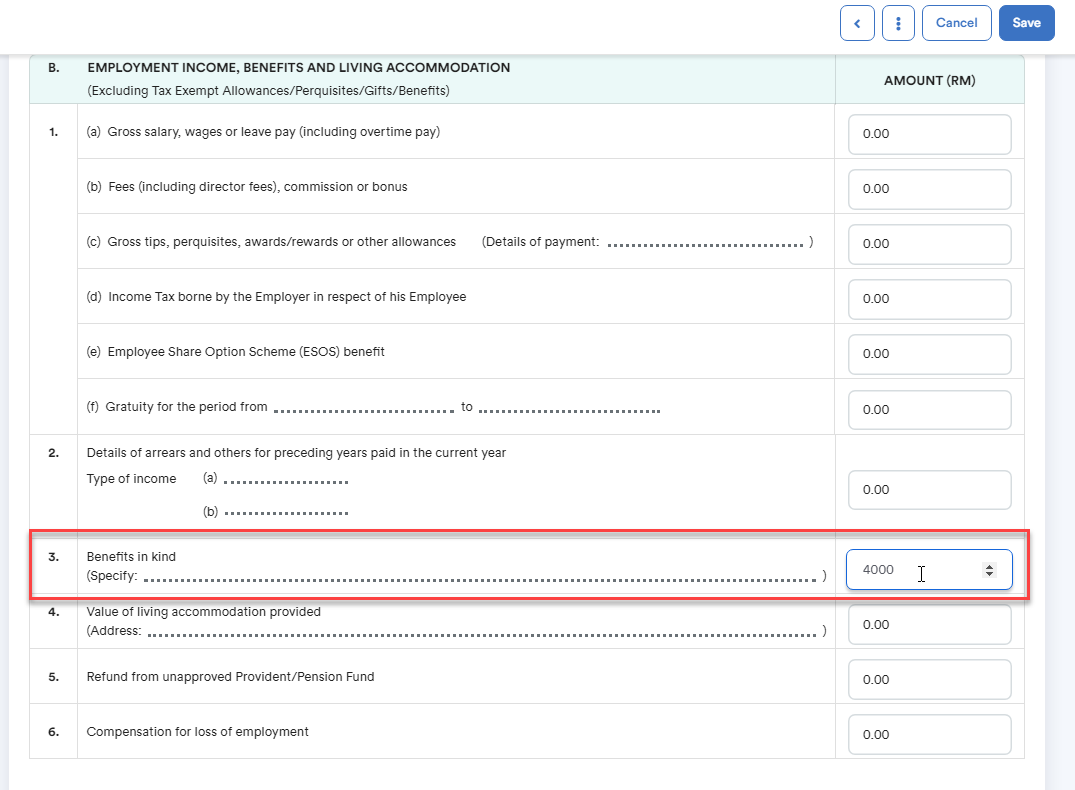
Was this article helpful?
That’s Great!
Thank you for your feedback
Sorry! We couldn't be helpful
Thank you for your feedback
Feedback sent
We appreciate your effort and will try to fix the article