There are two possible causes to why this could happen:
1) The 'Pull Unpaid Data' checkbox wasn't checked when you process your staff's payroll.
2) You have not linked unpaid leave data to a payroll item.
Scenario 1
Step 1
On your left menu, go to Payroll and then click on Process.
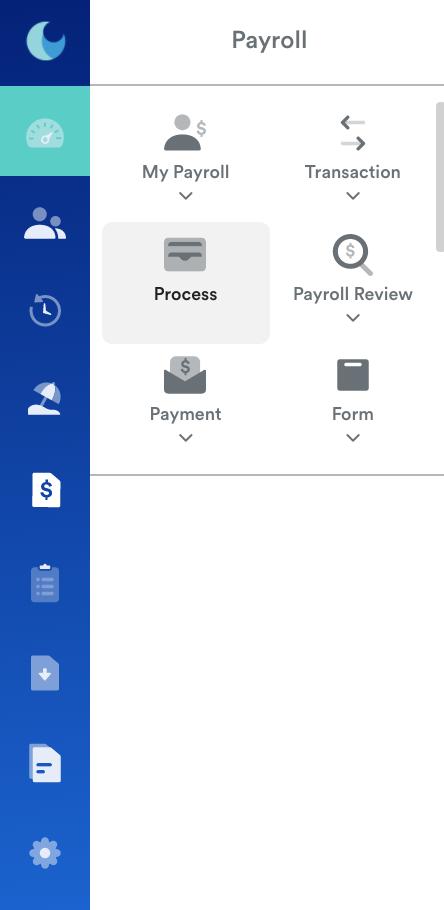
Step 2
You will be redirected to this page, where you will be able to check or uncheck the "Pull Unpaid Data" box to include Unpaid Leave information in your employee's payroll.

Scenario 2
Step 1
Another thing you can do if unpaid leave data is missing from your staff's payslip is to go to Settings and click on Leave. Scroll down to click on Unpaid Leave.

Step 2
In the Unpaid Leave you have created, you can select the payroll item so it can be processed into your employee payslip as shown in the image below.

Step 3
Click the Save button on the top right corner of your screen when you are done adjusting these settings. Try processing your staff payroll again, and make sure to check 'Pull Unpaid Data' on the payroll processing page.
Was this article helpful?
That’s Great!
Thank you for your feedback
Sorry! We couldn't be helpful
Thank you for your feedback
Feedback sent
We appreciate your effort and will try to fix the article