If one of your employees came to you and mentioned that their leave balance is short by a few days. This may have happened because their Maximum Leave Balance was set to be lower than their actual leave entitlement.
To overcome this you will need to change the setting for the Maximum Leave Balance , here's how:
Step 1
Go to your left menu, click on Settings, and select Leave, then scroll down to select Leave Type.

Step 2
Click on the Leave type that you want to change the Maximum Balance Days.

Step 3
Once you have selected a leave type, you will be then brought to the setting page, where you will need to navigate to the Entitlement Tab as shown below and click on the edit button located on the top right corner of your screen.

Step 4
Then, you can adjust the maximum balance days your employees can have in their annual leave. This is shown in the green box below.

Step 5
Once you are done adjusting the leave settings, you can proceed to the next tab and choose which departments or employees are entitled to these settings. Click the Save button when you are done.

Step 6
Go to left menu Leave > Generate Entitlement, follow by choosing the Leave Type
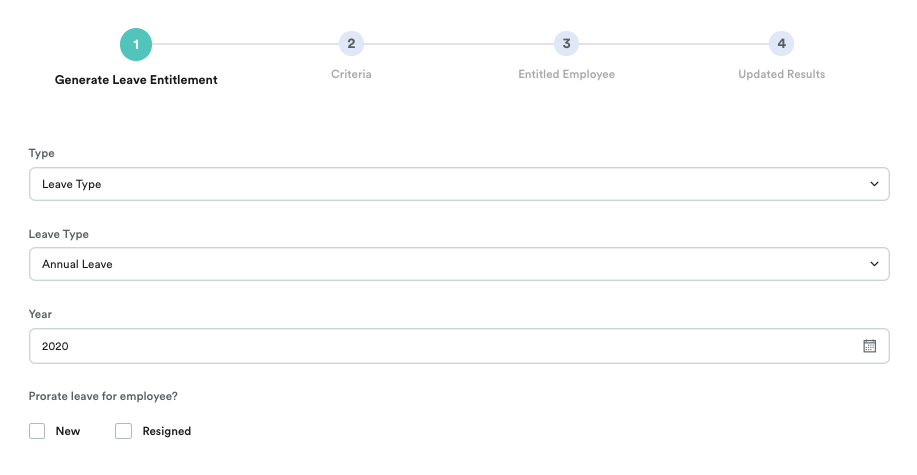
If you are editing this for one employee, Choose All Employees, otherwise choose the correct criteria.

If you are editing this for one employee, go to the right side and click exclude all
If you are processing for a group of employees, you can skip this selection and go ahead to process.

Was this article helpful?
That’s Great!
Thank you for your feedback
Sorry! We couldn't be helpful
Thank you for your feedback
Feedback sent
We appreciate your effort and will try to fix the article