You can check whether your overtime request has been approved using three methods:
Individual/Daily Attendance
Overtime Request tab
Email & System Notifications
Method A: Individual / Daily Attendance
Step 1
On the left menu, go to Attendance. Then, select Individual Attendance.

Step 2
On the top bar, apply the Overtime filter.
Select the date range using the calendar arrows "<" and ">".
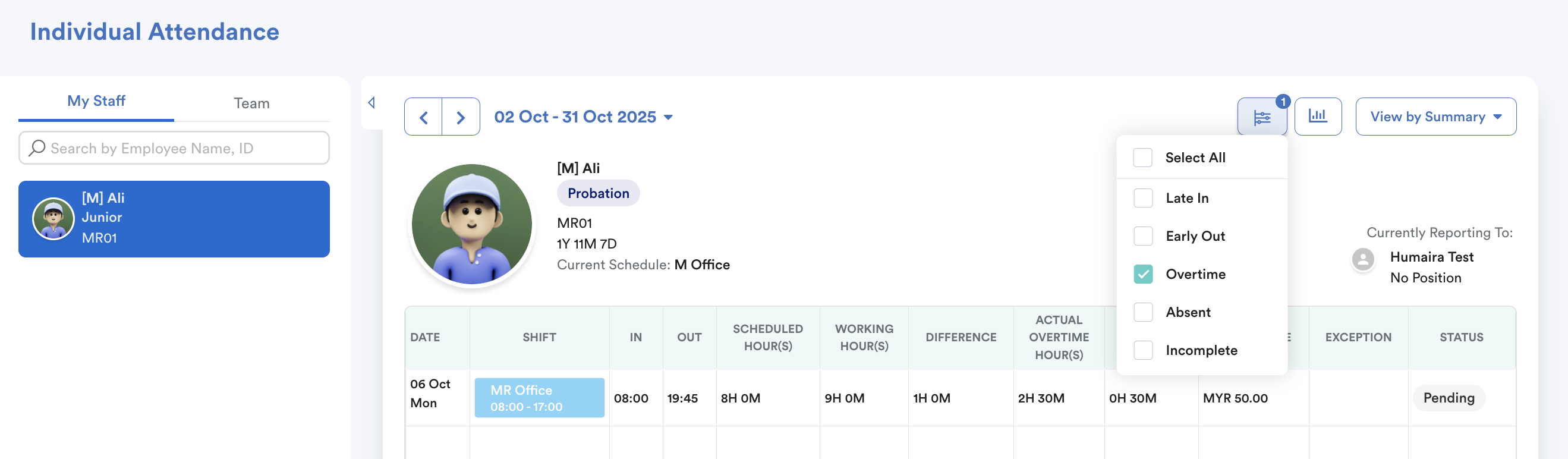
Step 3
View the Status column to see if your overtime request has been approved.

Method B: Overtime Request tab
Step 1
From the right menu, go to My Request, then select Self Overtime or Planned Overtime.
Step 2
Your submitted requests appear under the Pending tab. Once approved by your superior, they will move to the Approved tab.

Method 3: Email & System Notification
From the right-hand menu, click Notifications.
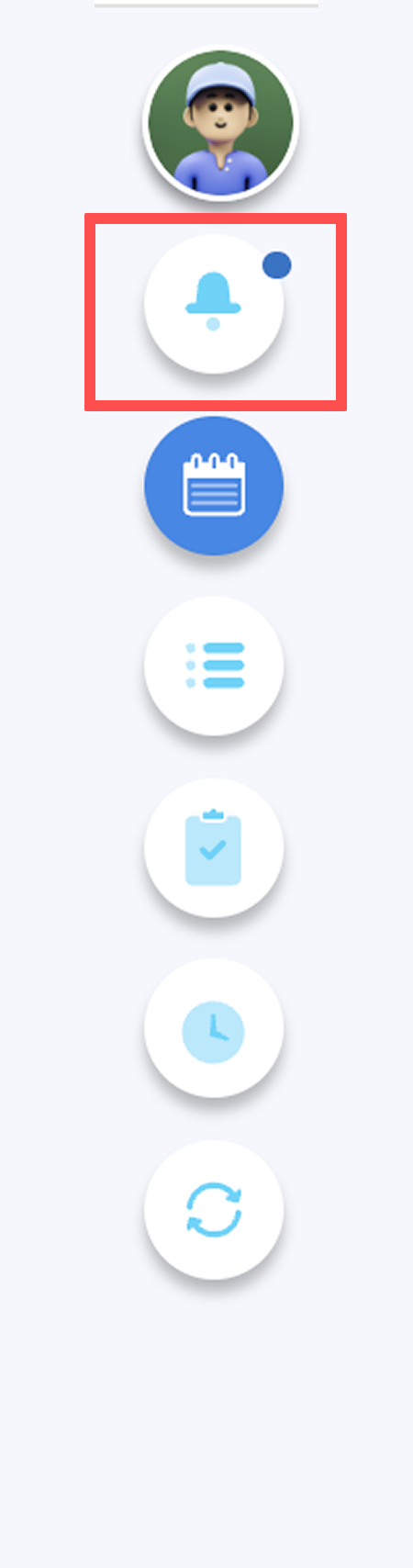
When your overtime request is approved, you will receive email and system notifications.

We hope this explanation clarifies the matter. If you require additional assistance, do not hesitate to contact our support team.
Was this article helpful?
That’s Great!
Thank you for your feedback
Sorry! We couldn't be helpful
Thank you for your feedback
Feedback sent
We appreciate your effort and will try to fix the article