To generate an online payment submission file (Bank & Statutory), you will first need to,
1. Set up the company details in Settings > General > Company. You can refer to this article,
Step 1
On the left menu, go to Payroll(a) > Payment(b) > Bank/Statutory Submission(c)

Step 2
Choose the month that you want to generate bank files for, and then click on your company.
The summary should have figures in Net Pay, EPF, and SOSCO. If you have multiple companies, they will all show up on this page,
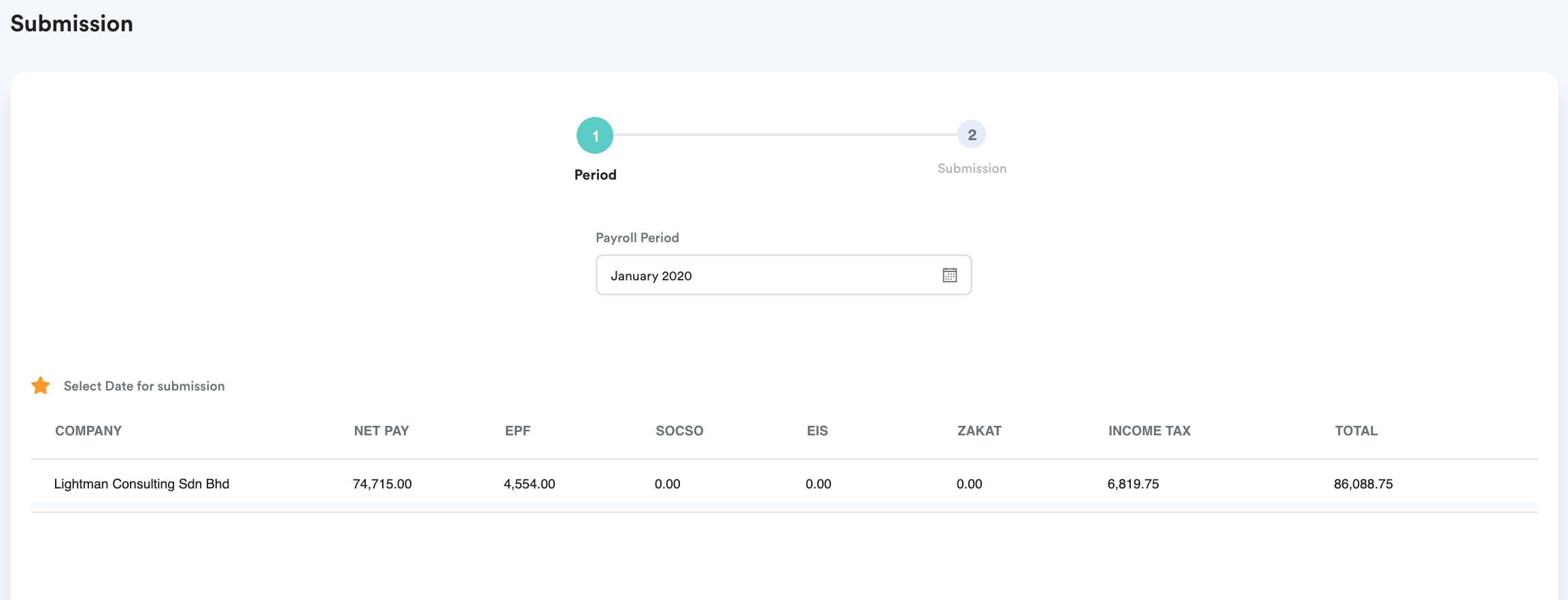
Step 3
You will be redirected to this page and you will be able to see 3 items. I will briefly describe them below.
- Salary: This is your employee's total salary, you can press the "Bank Giro File" on the right to download the file and submit it to your bank to process the salary.
- Bank Statutory: As you can see, the Bank Giro File category is disabled in the picture shown below because the statutory details in our company details are not set up properly. If this happens to you, just check your statutory details in your company profile to see if they are up to date.
Once this is settled, then you can download the file. This is especially convenient if you have Maybank2E, Bizchannel, or any other bank for businesses. - Government Statutory: This is the file that you can download and upload to the official statutory website.

Was this article helpful?
That’s Great!
Thank you for your feedback
Sorry! We couldn't be helpful
Thank you for your feedback
Feedback sent
We appreciate your effort and will try to fix the article