When processing payroll, the final screen will display the status of each employee’s payroll. Sometimes, the status shows “Skipped” with the message “Policy Not Match.”
This article explains several common reasons why this issue occurs and how to resolve it.
A. Mismatch Between Payroll Cycle and Payroll Policy.
The Payroll Cycle selected during processing must match the cycle defined in the payroll policy.

For example:
If [CP] Policy (Monthly) uses the Month End cycle (based on the “Cut Off Period” setting in the payroll policy), the user must select “Month End (ME)” too in the Payroll Cycle field during payroll processing.
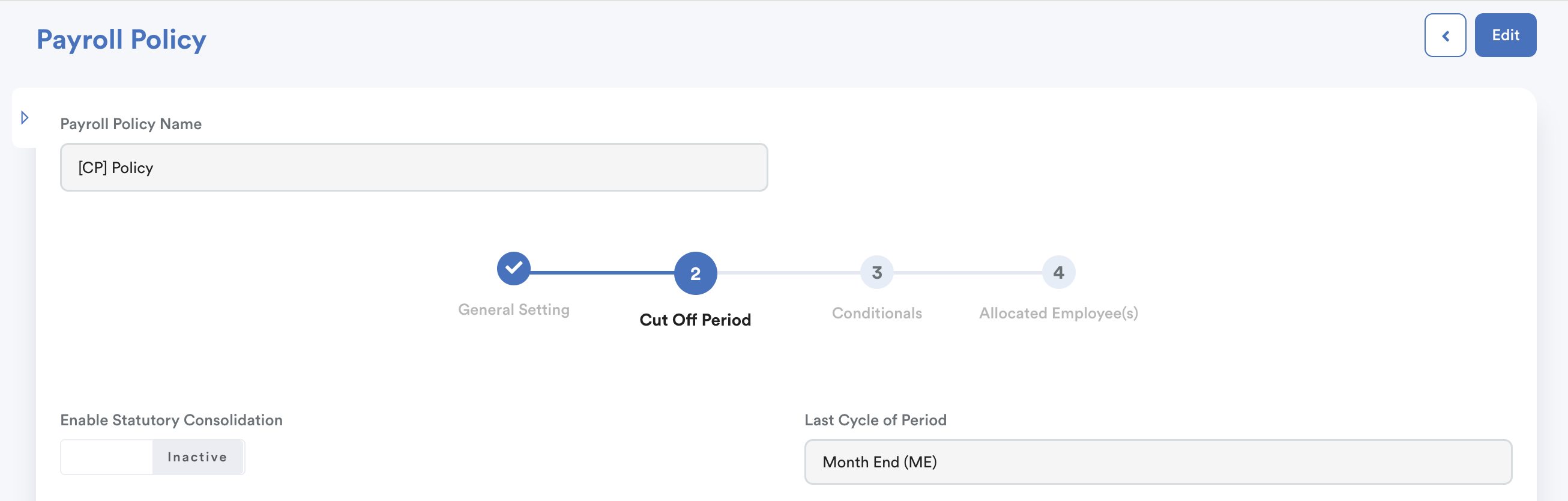

If these do not match, the system will skip the employee and show the Policy Not Match message.
B. Employee Not Included in Any Selected Payroll Policy

This issue also occurs when an employee is not assigned to any of the payroll policies included during the payroll process.

Solution:
Ensure the employee is correctly assigned under at least one of the included payroll policies.
Go to Settings (a) > Payroll (b) Payroll Policies (c). Then, add employee into the relevant policy.

C. Employee Assigned to Multiple Selected Payroll Policies
When an employee is assigned to more than one payroll policy, the system will apply the policy with the highest priority ranking in the payroll policy list.
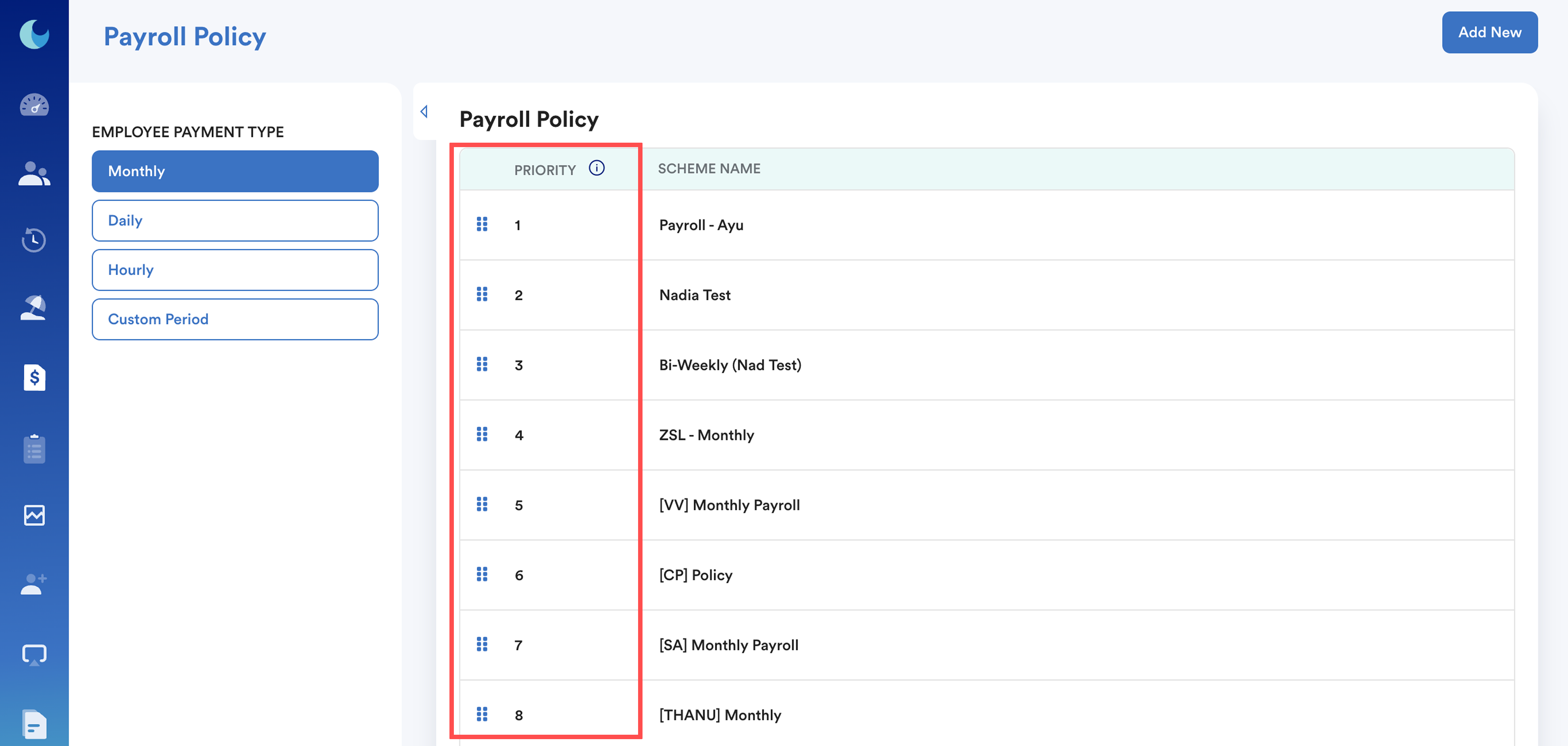
However, if the payroll policy included on the Process Payroll screen is placed lower in the priority list, and no higher-priority policy is included, the system cannot determine which policy to use. As a result, the employee’s payroll will be skipped and the message “Policy Not Match” will appear.
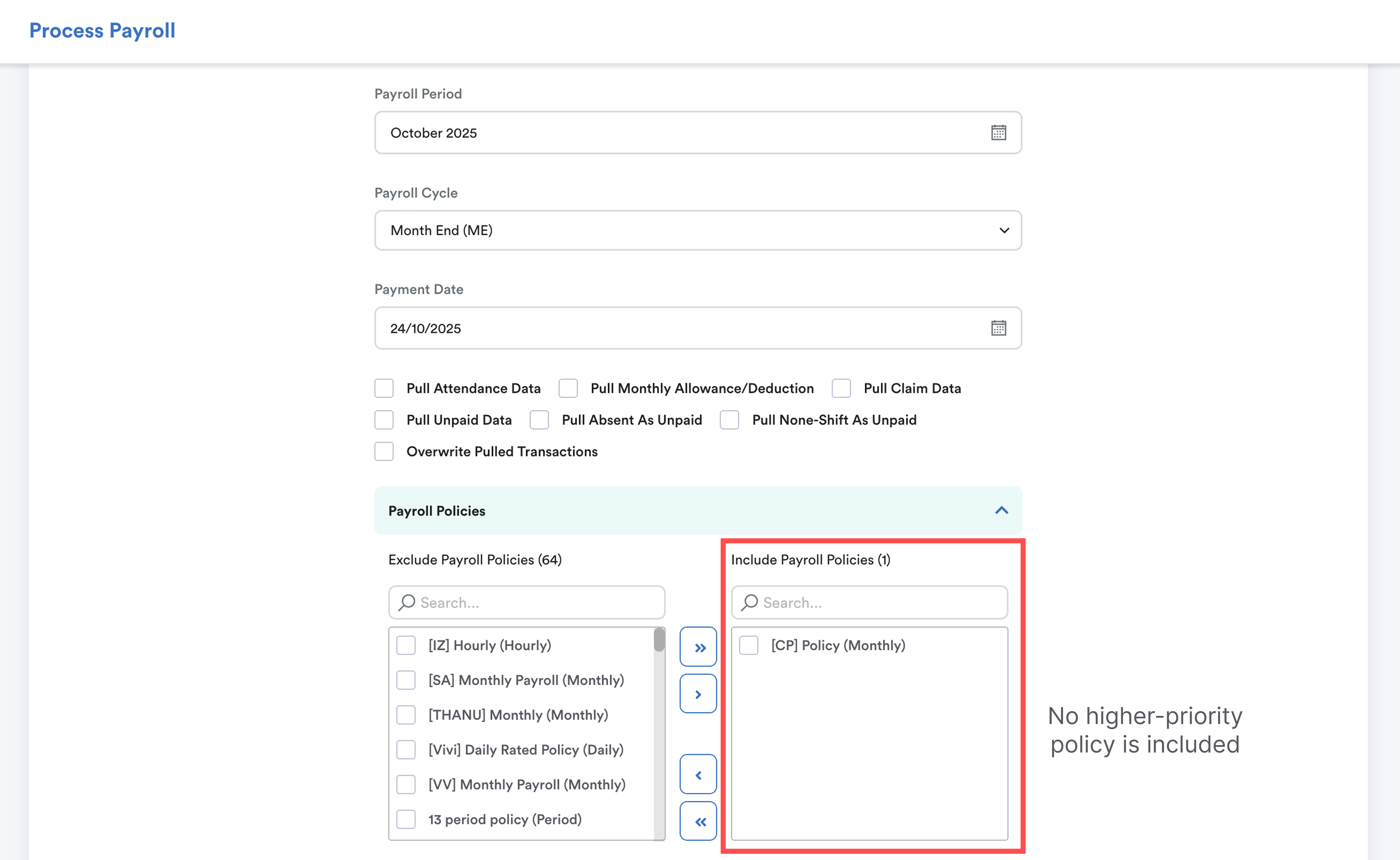
Solution:
- Remove the employee from multiple payroll policies.
- Ensure they are assigned to only one correct payroll policy they belong to.
D. Pay Mode in Employee Timeline Does Not Match Payroll Policy
If the employee’s pay mode in their timeline does not align with the payroll policy settings, the system may not process their payroll. The system will apply the payroll policy based on the effective date when the payment term is updated.
Example:
The employee was initially hired under Monthly pay mode.
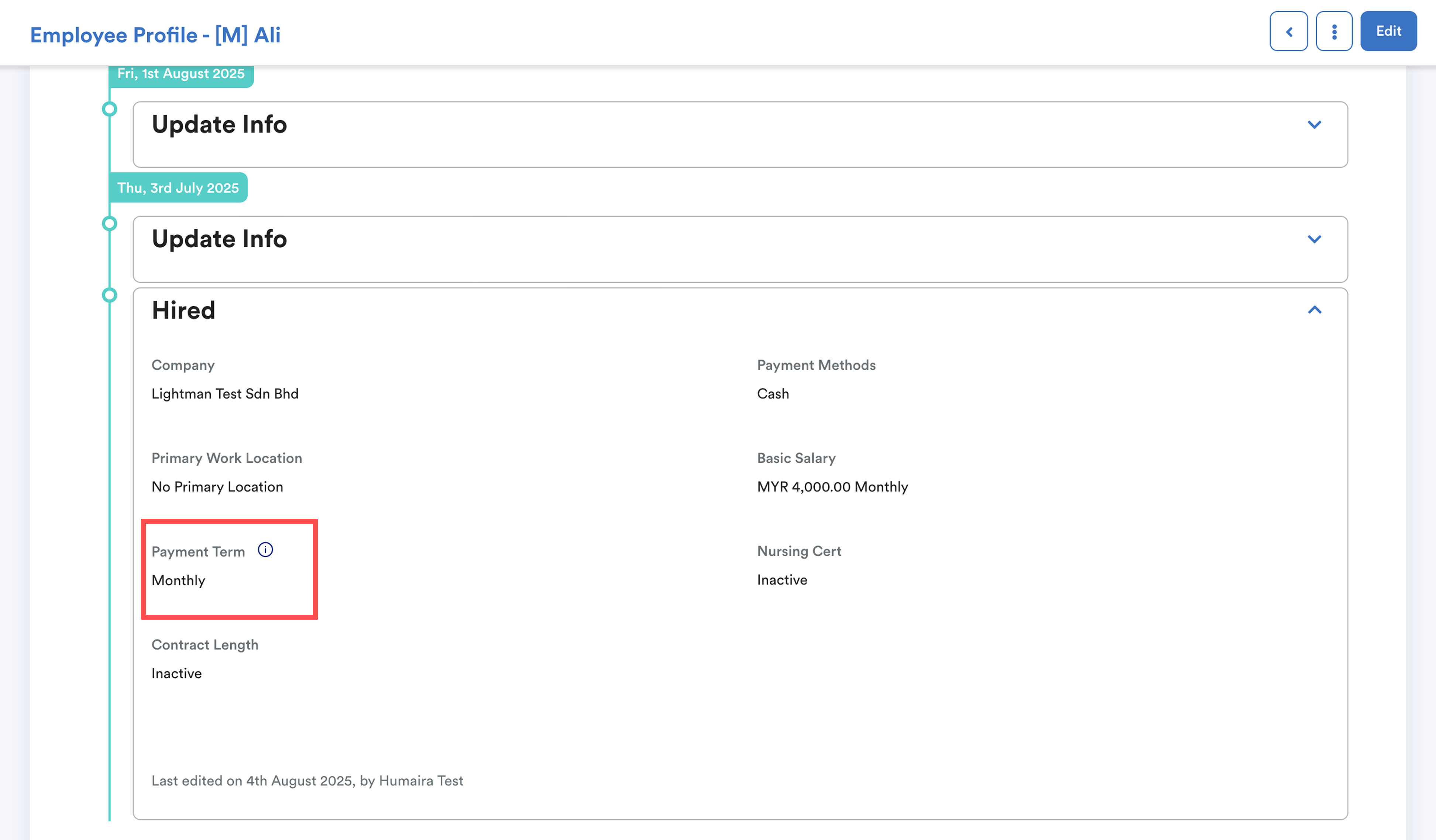
Later, they were switched to Daily, and assigned to a Daily payroll policy.
However, due to the payroll policy cut-off and historical records, the system is still reading the previous monthly pay mode for the earlier period.
Solution:
Edit the employee’s timeline and ensure all pay mode updates are correctly applied throughout the relevant periods.
Step 1
Go to Employee (a) > Progression (b) > Update (c).

Step 2
Select the employee. Update the Effective Date to match when the pay mode change should take effect.

Step 3
Scroll to the Payment Mode section and change it to “Daily” (or the correct pay mode).

Click Update Employee at the bottom of the page to save the changes.
Related: How to Fix "No Transaction" During Payroll Processing
We hope this explanation clarifies the matter. If you require further assistance, please don't hesitate to contact our support team.
Was this article helpful?
That’s Great!
Thank you for your feedback
Sorry! We couldn't be helpful
Thank you for your feedback
Feedback sent
We appreciate your effort and will try to fix the article