Example scenario: Manager X has set Annual Leave to be earned on a monthly basis as the staff completes the months. However, staff A does not have enough Annual Leave and he requested advanced Annual Leave to Manager X.
What Manager X can do?
Step 1
Go to Leave (1) on the left menu. Then, click Generate Entitlement (2).
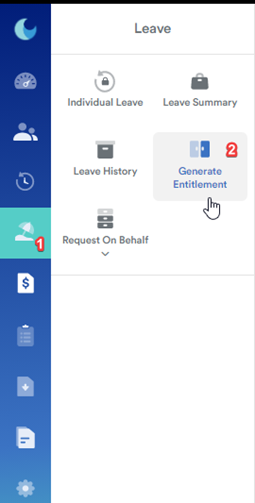
Step 2
Choose Annual Leave type (1 & 2) and select the current year (3).
Step 3
Choose upcoming months’ leaves that you wish your staff to have under Generate Leave Until tab (4). Then, click continue (5)
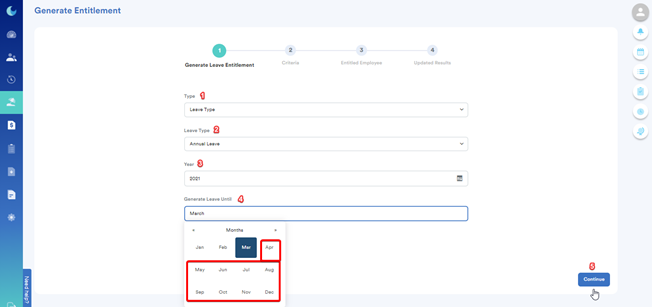
Step 4
Under the Criteria tab, select By Conditions (1)

Step 5
Go to the Entitled employee tab. Click Add Additional Employee (1).
Step 6
Search the staff name (2) that you wish to give advanced leave for and click Add Employee (3) before processing an entitlement.

Footnote: Above article is only applicable for the company that wanted to give advanced leave to their employees and fully depends on that particular management discretion only.
Was this article helpful?
That’s Great!
Thank you for your feedback
Sorry! We couldn't be helpful
Thank you for your feedback
Feedback sent
We appreciate your effort and will try to fix the article