Example Scenario: Manager X didn’t set Saturday to be included in leave days when creating Medical Leave. But as his staff work on alternate Saturdays, he changed the Medical leave settings to include Saturday in leave days. One of his staff has applied for leave from 12th (Friday) to 13th March (Saturday) and approved as 1 day before the leave settings amended. Now Manager X wanted to make the leave request to be shown as 2 days in his leave records.
What Manager X can do?
Step 1
Go to Leave on the left menu. Then, click Leave History.
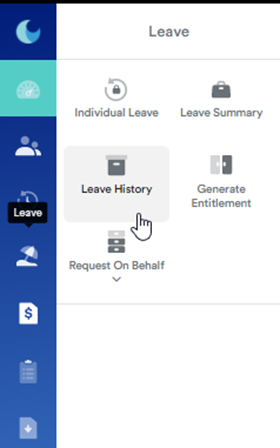
Step 2
Search your staff name
Step 3
Click Edit at the top right page

Step 4
Click the pencil icon under the Leave History details tab

Step 5
Upon clicking, you are able to see the total days shows as 2 days as per the current settings. Now, click Save.
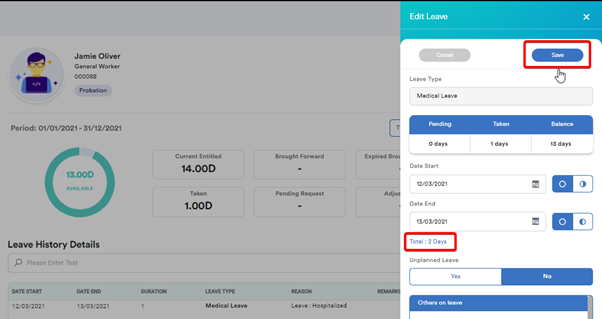
Step 6
Now you can see the duration of leave changed to 2 days.
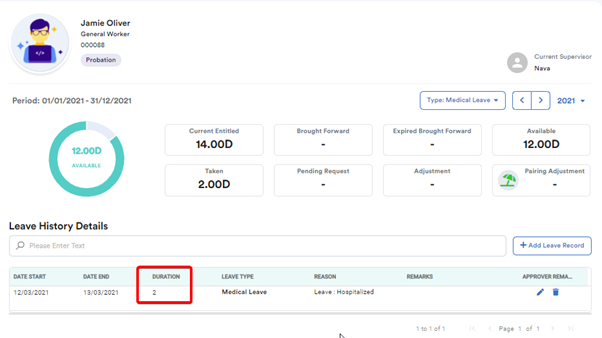
Was this article helpful?
That’s Great!
Thank you for your feedback
Sorry! We couldn't be helpful
Thank you for your feedback
Feedback sent
We appreciate your effort and will try to fix the article