Scenario: After payroll processing, in the payment stage, when I click on the left icon on Payroll(1) > Payment(2) > Bank/Statutory Submission(3) and after selecting the payroll month and company, the Bank Giro File button was greyed out. I cannot download the auto bank salary file, as shown in the two pictures below:


Possible cause #1: There are no bank account details set up
This is under the bank account settings as explained below.
Step 1
On your homepage, go to your left menu, and click on Setting(1) > Payroll(2) > Company(3).
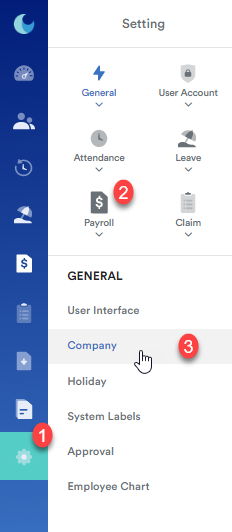
Step 2
Double-click on the name of the company. Click on the Bank Account tab as shown below. If there are no bank details, you'll need to save the bank account details relating to this company's payment. Click on the Edit button on the top right, type in the bank account details, and click Save.

Possible cause #2: There is no default bank account configuration tied to the company
You may already have bank account details under the Bank Account setting, but there is no selected default bank.
Step 1
On your homepage, go to your left menu, and click on Setting(1) > Payroll(2) > Company(3).

Step 2
Double-click on the name of the company. Click on the Bank Account tab. As per the screenshot below, there is only one bank account detail, and the Set As Default Bank box is not ticked. Click on Edit and tick on the box. Then click Save.


Was this article helpful?
That’s Great!
Thank you for your feedback
Sorry! We couldn't be helpful
Thank you for your feedback
Feedback sent
We appreciate your effort and will try to fix the article