Method 1 - Unlocking directly from the individual attendance
If you want to un-approve an employee's attendance then you can click on the employee's daily attendance. We will be using Fatin as an example, so we go and click on her name and the page will be shown below.
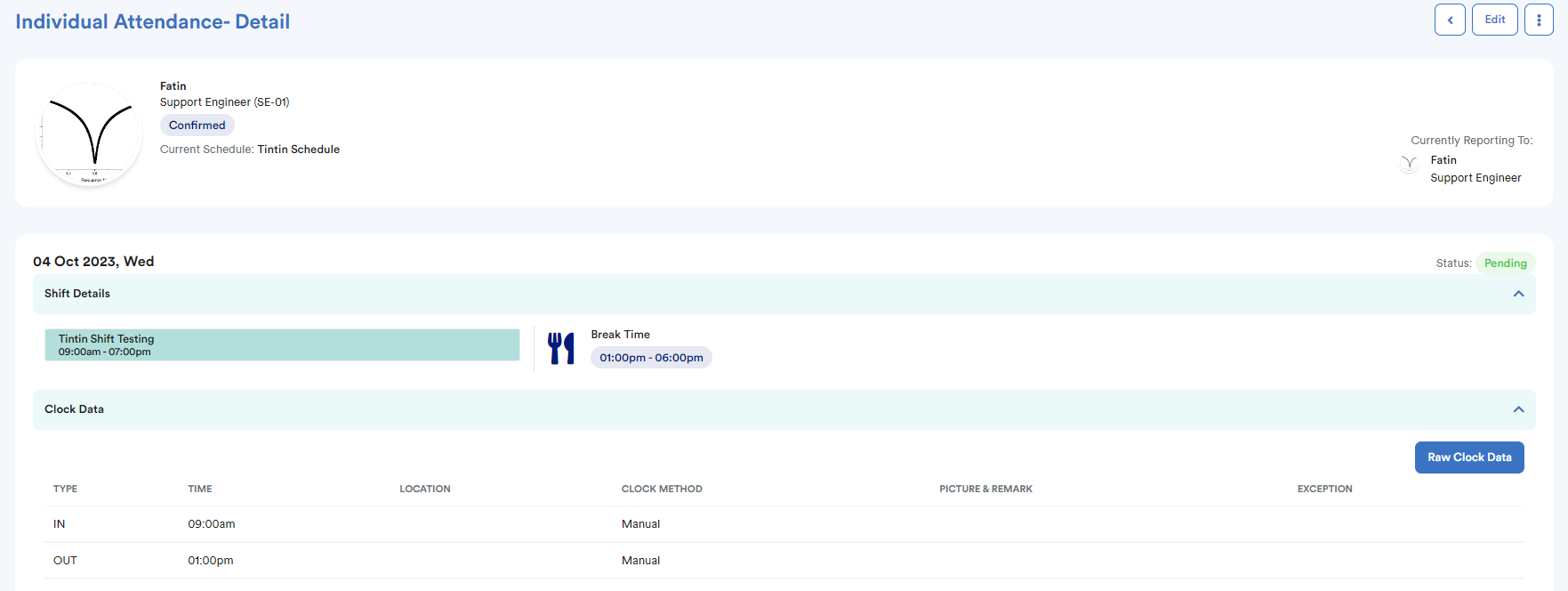
Step 1
Click the Edit button on the top right corner of the page.

Step 2
The "Action" button will pop up, and you can unlock the shift as shown in the image below.

Method 2 - Unlocking by batch from Individual Attendance
Click on the shift-tab and choose Unlock to unlock the attendance.

You also can tick the below box to batch Unlock the attendance.

Was this article helpful?
That’s Great!
Thank you for your feedback
Sorry! We couldn't be helpful
Thank you for your feedback
Feedback sent
We appreciate your effort and will try to fix the article