Step 1
On the left menu, go to Attendance. Then, click Individual Attendance.

Step 2
After going into Individual Attendance, on the left side of the screen, click “ My Staff”. Next, select an employee.

Step 3
After selecting an employee, select a date range according to the incomplete records that were captured previously.

Step 4
Click into the records, then click Edit on the top right corner of the page.

Step 5
In this example, the employee did not clock in.
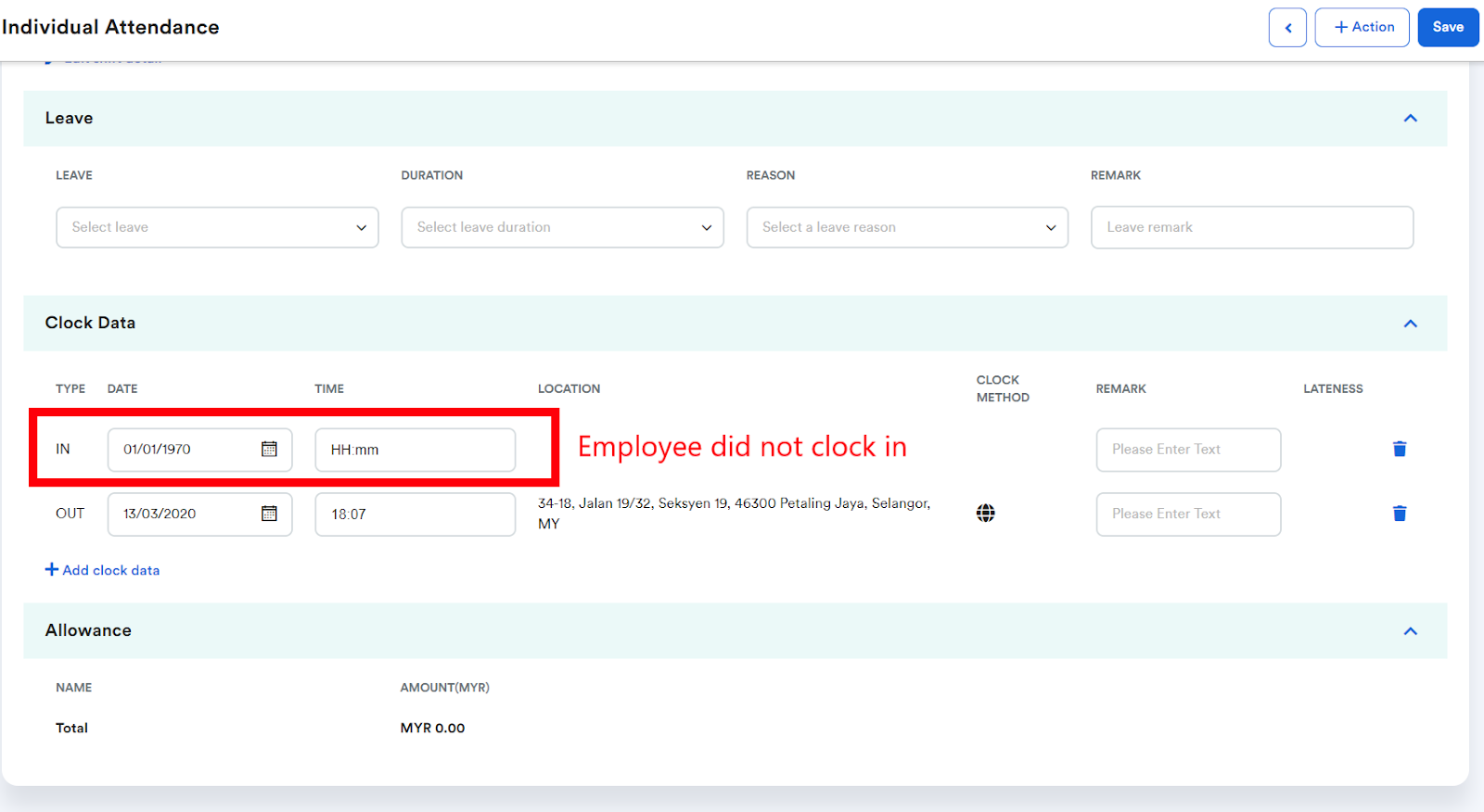
Step 6
To resolve this issue, you can edit the clock data by adding a clock record for the employee.

Step 7
On the top right corner, click Save to proceed with the changes made.

Step 8
Click OK to save changes.

Note: On the same screen, the Incomplete Status from before should now change to Pending.

Was this article helpful?
That’s Great!
Thank you for your feedback
Sorry! We couldn't be helpful
Thank you for your feedback
Feedback sent
We appreciate your effort and will try to fix the article