There are two methods to batch-assign shifts in the duty roster:
Method 1: By Day
Method 2: By Shift Pattern
Step 1
Go to your left menu, and click Attendance. Then, click Duty Roster in the Attendance tab.
Step 2
Once clicked, the Duty Roster page will be displayed below. Click on the Assign Shift on the top right of the page.
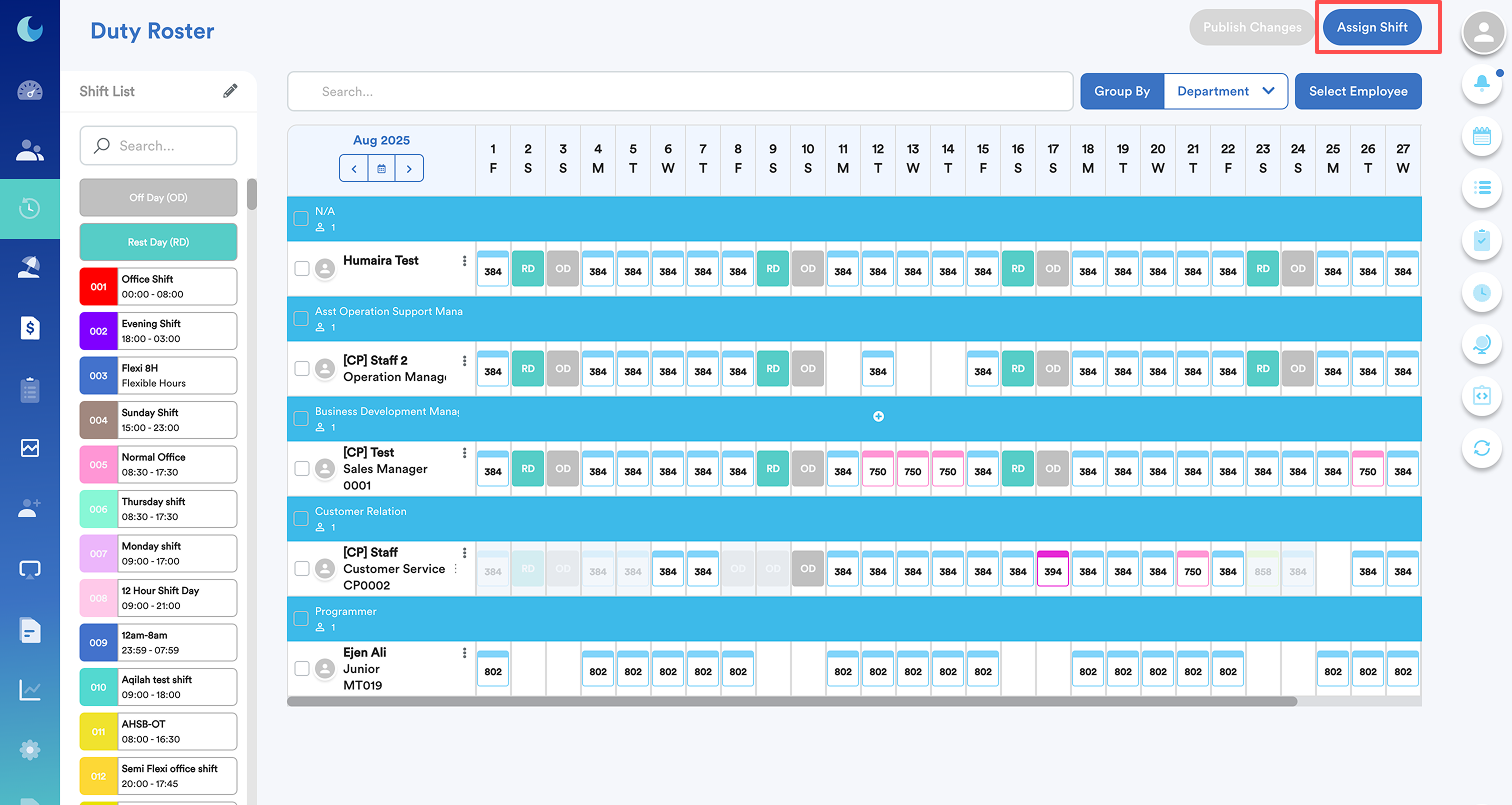
Upon clicking, the assign shift-tab will appear as shown below.
Method 1: By Day
Choose this option if you want to assign a shift that does not follow any pattern to all the dates in a month.
a) Choose the Start Date & End Date. You can see the tab adding by itself according to your number of dates selection.
b) Choose the shifts from the drop-down list to be assigned for those specific dates. Then, click Next. In this case, I chose 1 Aug to 4 Aug 2025.
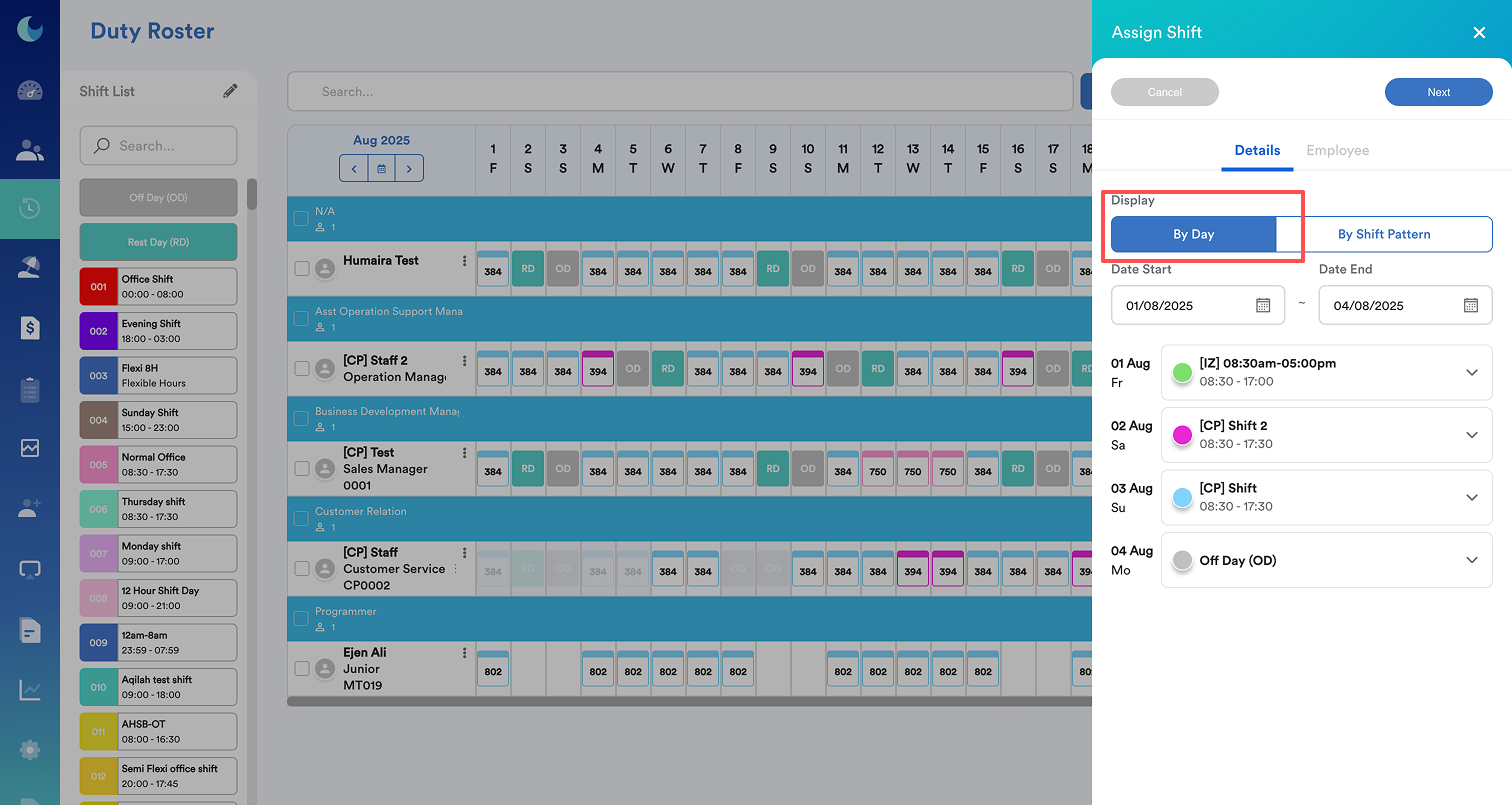
c) Under the Employee tab, you will be able to see your staff list. Select your staff before clicking confirm.

d) Now you can see the assigned shift for your selected staff (a). Click on the Publish Changes button on the top right of the page to save the changes you have made.

e) Once clicked, add your remarks and click Publish Changes.
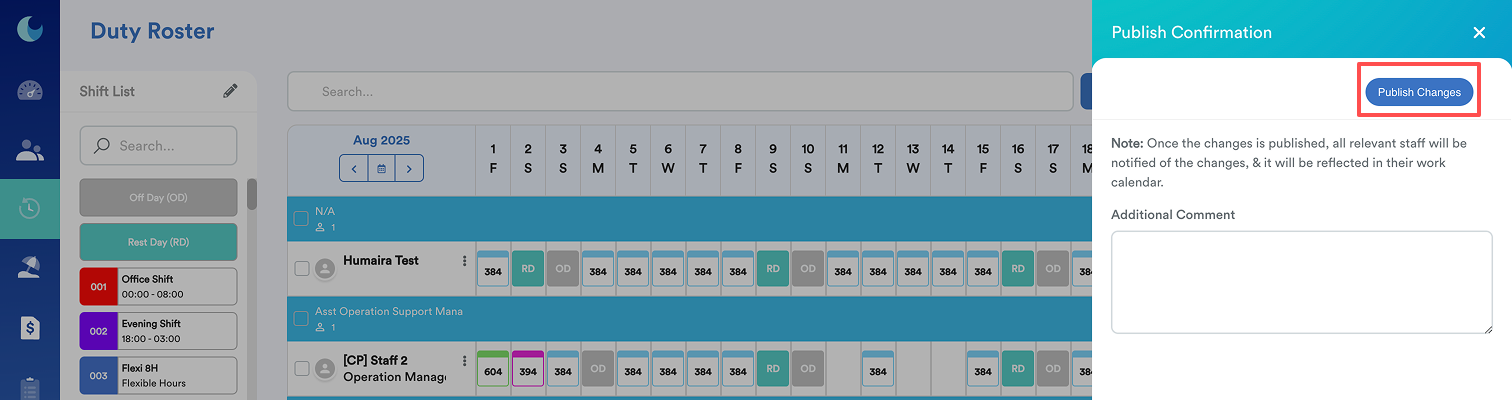
Method 2: By Shift Pattern
Choose this option if your shift pattern repeats every fixed number of days.
a) Choose the number of days that you want the shift to be repeated in the Shift Pattern Days. In this example, 6 days are selected, so the same shift pattern will repeat throughout August 2025.
b) Under the Employee tab, you will be able to see your staff list. Select your staff before clicking confirm.

e) Now you can see the assigned shift for your selected staff (a). Click on Publish Changes (b) button on the top right to save the changes.
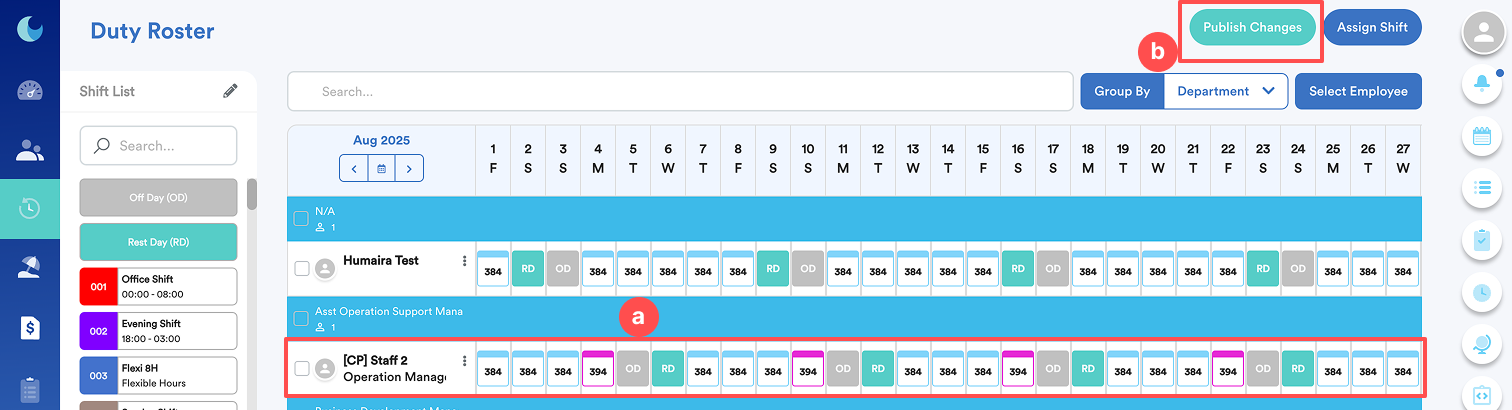
We hope this explanation clarifies the matter. If you require additional assistance, do not hesitate to contact our support team.
Was this article helpful?
That’s Great!
Thank you for your feedback
Sorry! We couldn't be helpful
Thank you for your feedback
Feedback sent
We appreciate your effort and will try to fix the article
