Step 1
On your dashboard, go to your left menu and click on Settings(a) > General(b)
Click on Company(c) to manage your details.

Step 2
You will be directed to the page shown below, click on the Add New button to create a new company label.
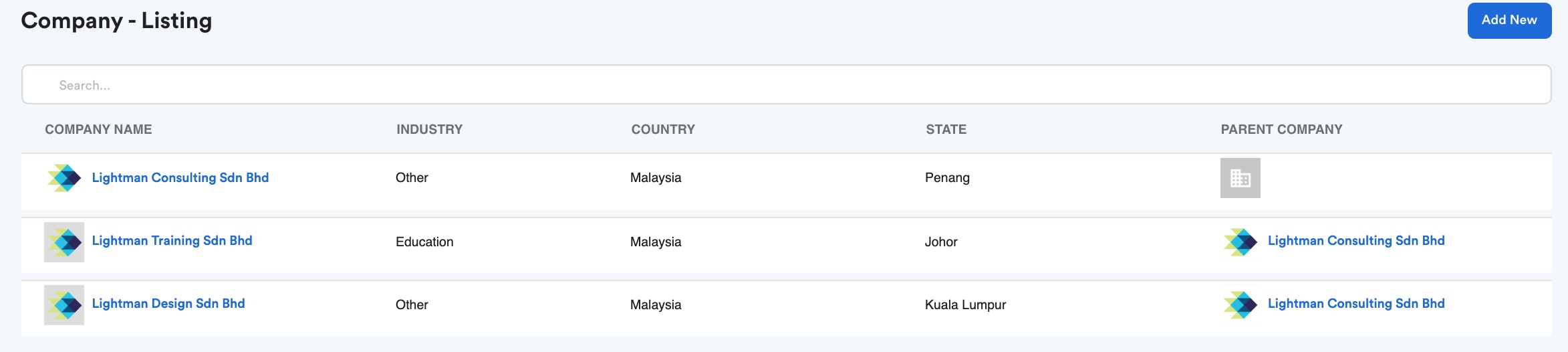
Step 3
Once you have clicked the Add New button, you will be shown a page where you will need to fill in your company details. This is separated into 3 categories
- General
- Bank Account
- Statutory
Detail 1: General
This is where you can put basic company details like your company name, website, address, and phone number.
This is shown in the picture below.

Detail 2: Bank Account
This is where you fill in your company's bank account information and additional information you may need for integration with our payroll module.
You can also add multiple banks to your company details but it is compulsory to only choose one default bank at a time, but this can be switched later on if you want to change banks.

Detail 3: Statutory
This is where you can put information for your statutory payments. It includes payments like Income Tax, Socso, KWSP, HRDF, Zakat, and PTPTN (There are more in the system).
PTPTN is a mandatory field where you have to put your company's registration number in order for integration with our payroll module to work.


Was this article helpful?
That’s Great!
Thank you for your feedback
Sorry! We couldn't be helpful
Thank you for your feedback
Feedback sent
We appreciate your effort and will try to fix the article