Step 1
On the left menu, go to Employee. Under Progression, select Rehire.

Step 2
Once clicked, you will see a list of resigned employees under the “All” tab. Select the employee that you want to rehire.

Step 3
Once selected, you will see the employee’s previous employment information as listed below

Step 4
Start by filling up the Hired Date. Note: Hired Date refers to the employee’s official start working day.

Step 5
Then, focus on filling up the required information in the "New" Section.
To confirm rehiring this employee, scroll down to the bottom of this page and click Rehire Employee.
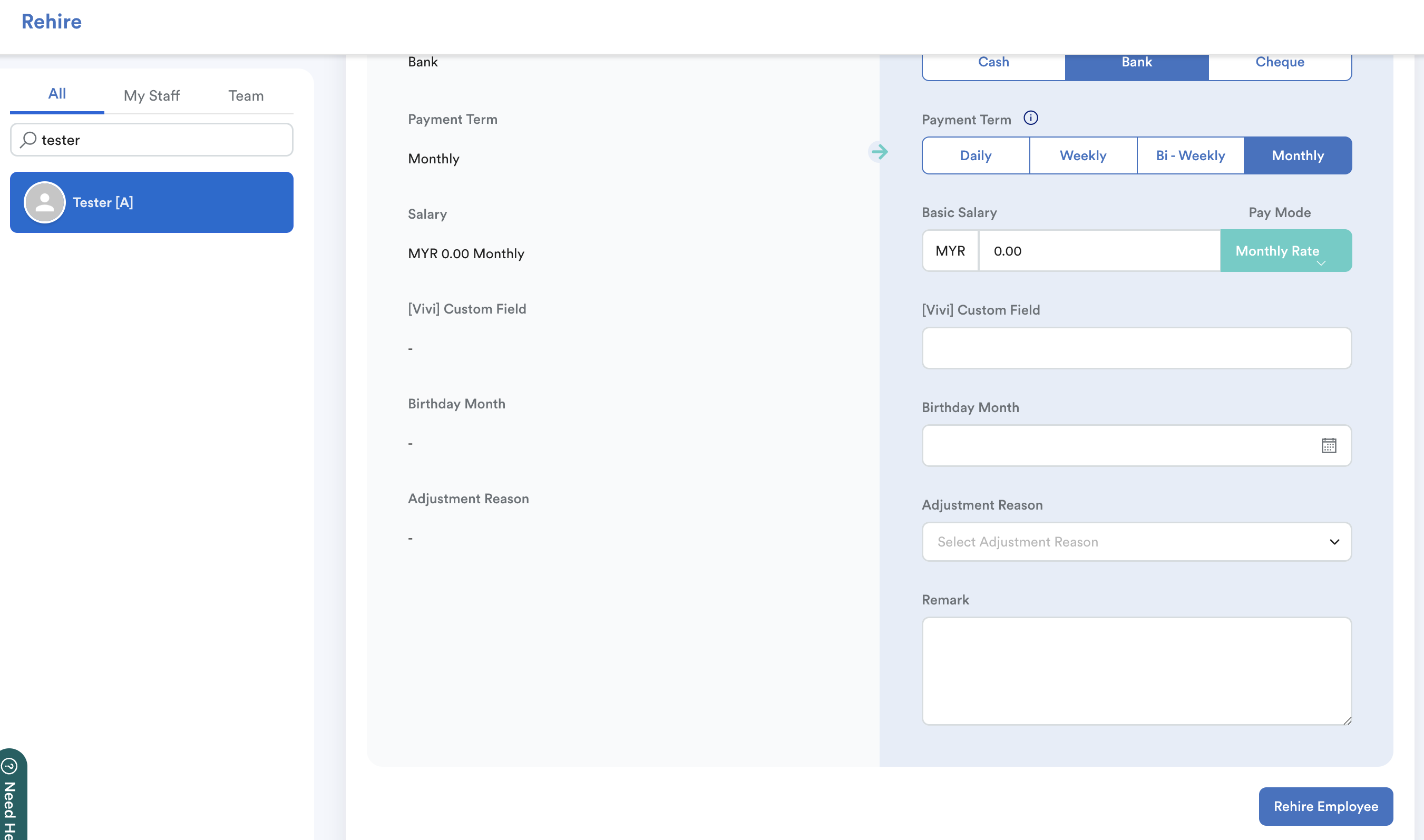
EA form display (After payroll process)
For resign and rehire in the same company, you will see the latest date of commencement. Date of cessation will be blank.

For resign and rehire in different companies, you will see date of cessation for EA form of the ex-company and date of commencement for the new company.
Example:
Resigned on 20 Nov 2025 from ABC Sdn Bhd; re-hired on 27 Nov 2025 under ABC Glory.


We hope this explanation clarifies the matter. If you require additional assistance, do not hesitate to contact our support team.
Was this article helpful?
That’s Great!
Thank you for your feedback
Sorry! We couldn't be helpful
Thank you for your feedback
Feedback sent
We appreciate your effort and will try to fix the article