When creating a shift, you will see the “Is Custom Shift” button. A Custom Shift is a shift without predefined working hours.
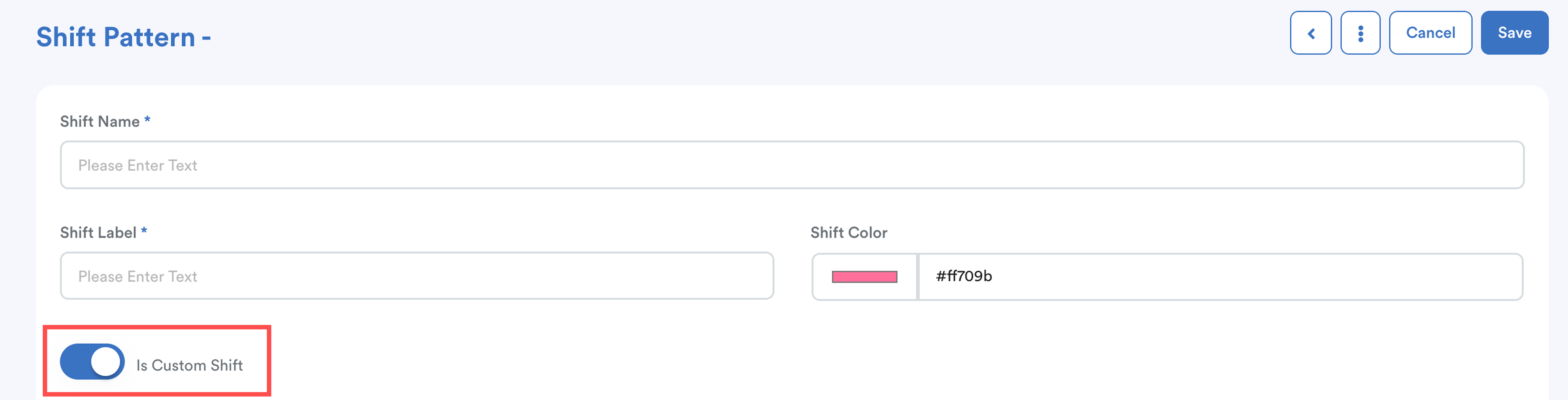
If toggled ON, the following fields will be hidden because they no longer apply:
- Shift Type (Normal / Semi-Flexible / Flexible)
- Shift Start & End Time
- Full Day Working Hours
To learn more about the shift types, refer to: Explain Shift Type - Normal, Semi Flexible, Flexible
Because Custom Shifts have no preset hours, the system requires you to define the working hours manually via the Duty Roster.
Working hours for Custom Shifts can only be assigned in:
- Duty Roster (Week)
- Duty Roster (Advance)
For detailed Duty Roster setup, see: Work Scheduling with Duty RosterTABLE OF CONTENTS
- Prerequisites Before Assigning Custom Hours
- Assigning a Custom Shift
- Impact of Missing Working Hours In Custom Shift
Prerequisites Before Assigning Custom Hours
To assign working hours in the Duty Roster, two settings must be enabled:
1. Duty Roster Control must be turned on for the schedule.
How to:
- Go to Settings > Attendance > Schedule
- Select the relevant schedule
- Scroll down to Duty Roster Control
- Toggle the button to Active
2. Allow Custom Shift Time
Located in the same row with Duty Roster Control → Allow Custom Shift Time.
This must be enabled; otherwise, you won't be able to define custom hours in the Duty Roster.
Assigning a Custom Shift
Step 1
Go to Shift List and select any preset shift. A customization bar will appear above the roster.
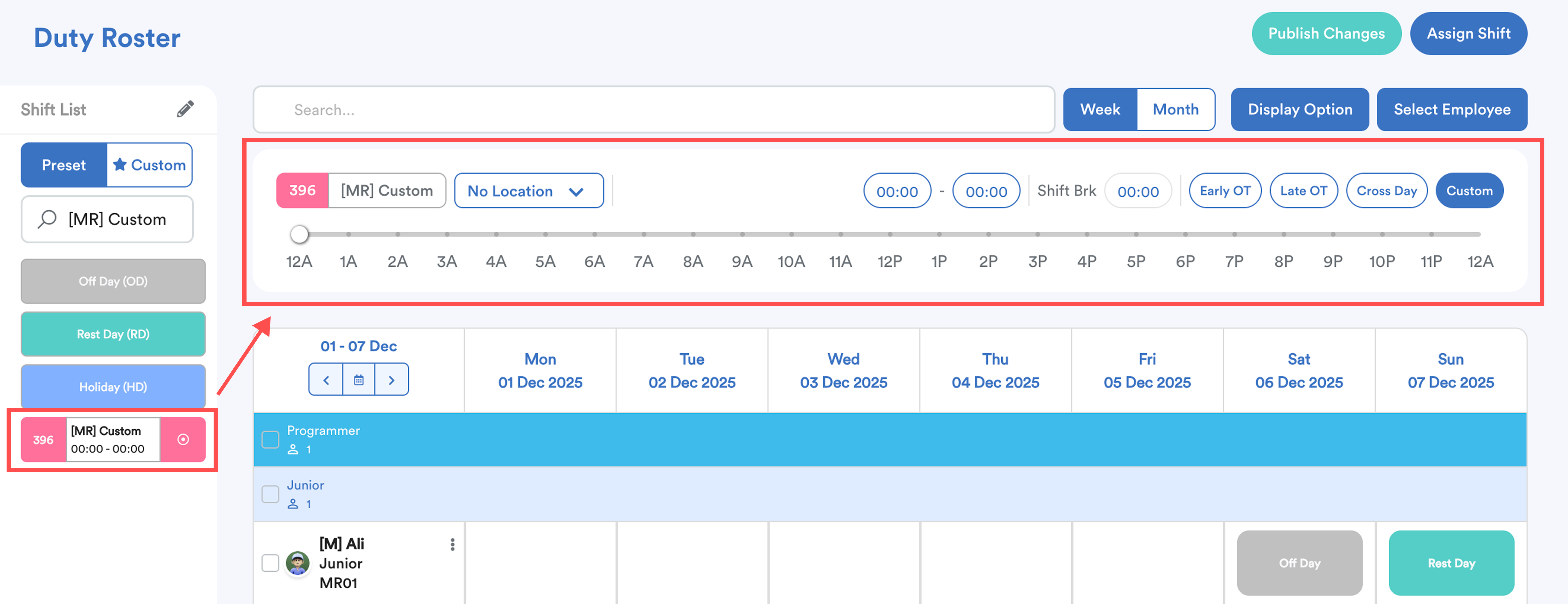
Step 2
Adjust the following as needed:
- Shift Time – Drag the blue timeline or select from the dropdown.
- Shift Location – Pick a location from the dropdown.

- Early OT / Late OT – Click to add OT selectors (yellow line) before or after the shift.

- Cross Day – Click this for shifts that span past midnight. The timeline will adjust to display the shift across two days, switching from the usual AM–PM scale to PM–AM.

Step 3
Click an empty roster slot to assign the customized shift. A star icon ⭐ shows that custom hours are applied.
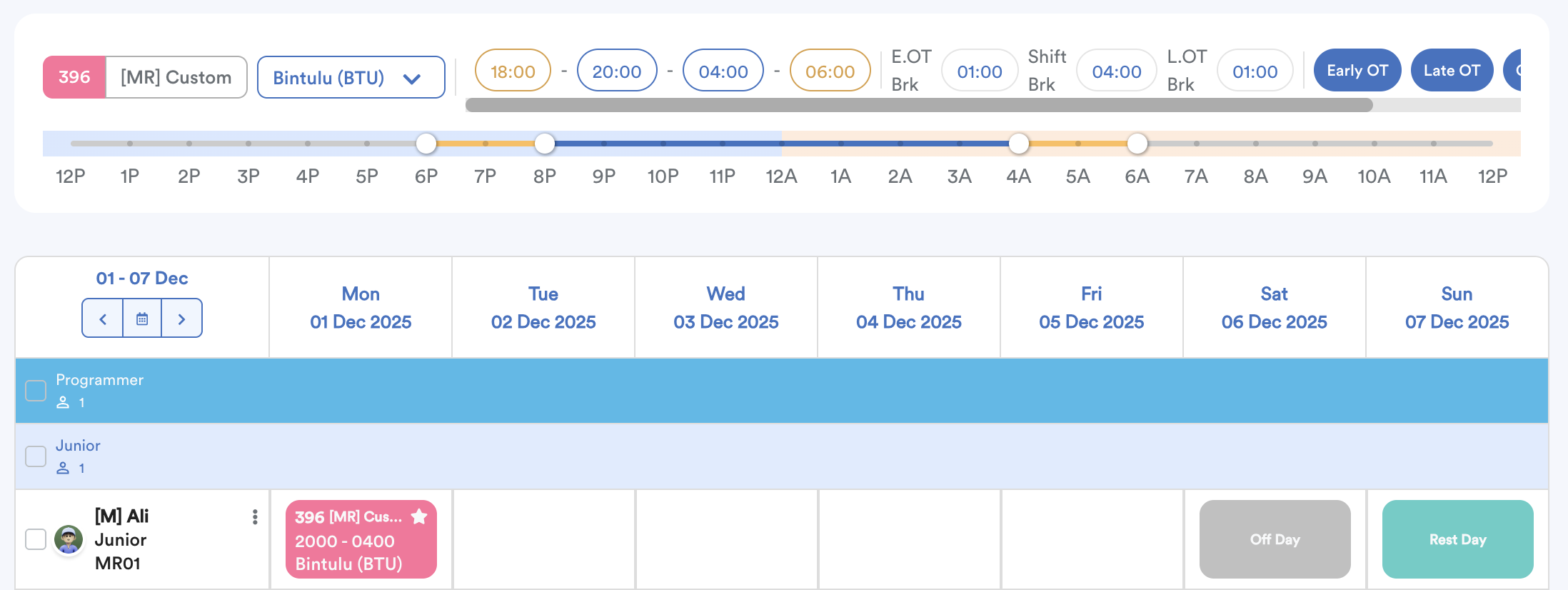
Step 4
Click Publish Changes at the top right of the screen to save your changes and notify staff.

Step 5 (Optional)
Go to the Custom tab under Shift List to reuse previously customized shifts.
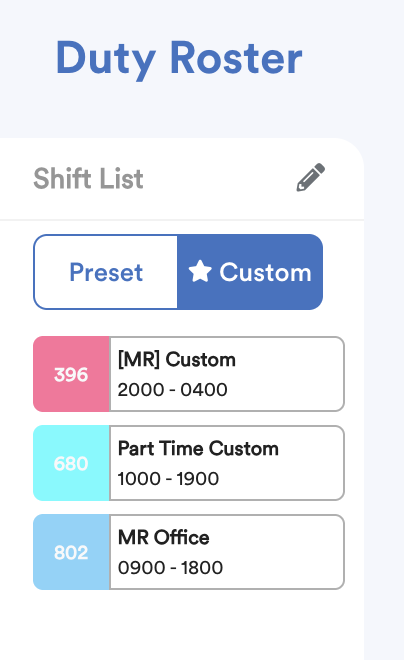
Impact of Missing Working Hours In Custom Shift
If no working hours are assigned for an employee under a Custom Shift, the system has no reference point for expected attendance.
As a result, it cannot determine:
- Expected shift start and end time
- Required working hours
- Expected break times
This leads to appearance of Exception Remarks (if exception labels are enabled in the schedule).
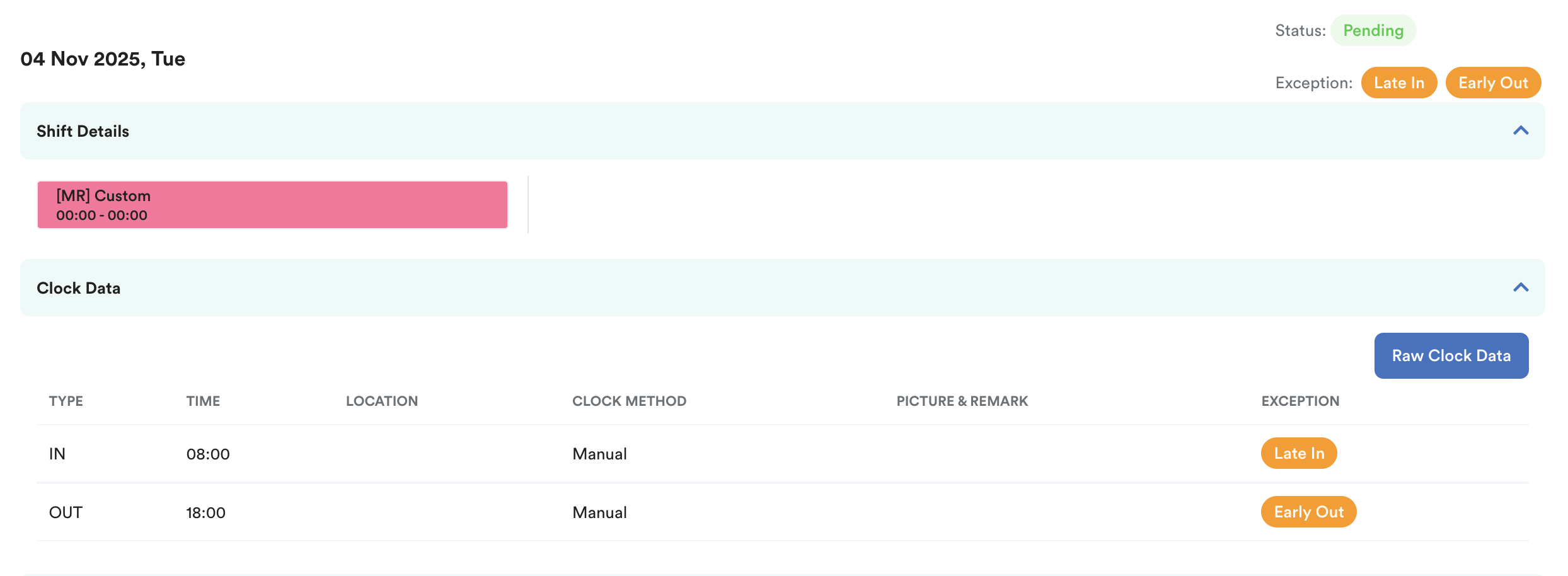
Any clock activity, even if it matches the expected working hours or shift start/end time, may be flagged because the system has no defined schedule to reference.
We hope this explanation clarifies the matter. If you require additional assistance, do not hesitate to contact our support team.
Was this article helpful?
That’s Great!
Thank you for your feedback
Sorry! We couldn't be helpful
Thank you for your feedback
Feedback sent
We appreciate your effort and will try to fix the article