Step 1
Go to Leave on the left menu. Then click Leave History.

Step 2
Start by choosing your staff name
Step 3
You will be redirected to a page shown below. Choose a leave type from the drop-down list.

Step 4
Click on the “3 dots” icon. And then click Delete.
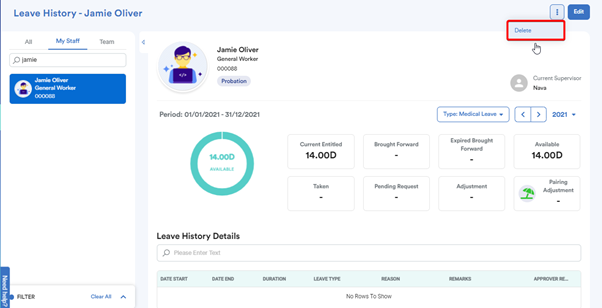
Step 5
You will be prompted by a dialogue box as shown below. Click “Yes, Delete it” option.

Step 6
Then, click OK.

You no longer can find the leave type that has been deleted. Check in the drop-down leave type list to double-check


Note: Make sure the scheduler is off if you do not want to generate automatically for staffs. Otherwise, you will see some leave type shows in here again after the scheduler runs.
Was this article helpful?
That’s Great!
Thank you for your feedback
Sorry! We couldn't be helpful
Thank you for your feedback
Feedback sent
We appreciate your effort and will try to fix the article