This user guide will show Admins how to edit, delete and create new claims records that can bypass the approval workflow.
Step 1
On your left menu, go to Claim and then click on Individual Record.
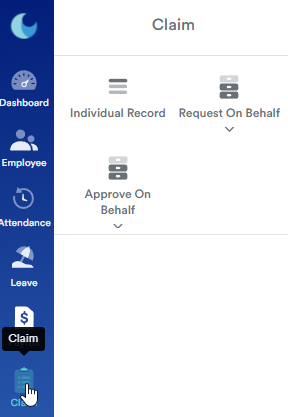
Step 2
You will be redirected to this page where you will see the current claim entitlements for your employees.
Click on one of the claim types to adjust the claim record.
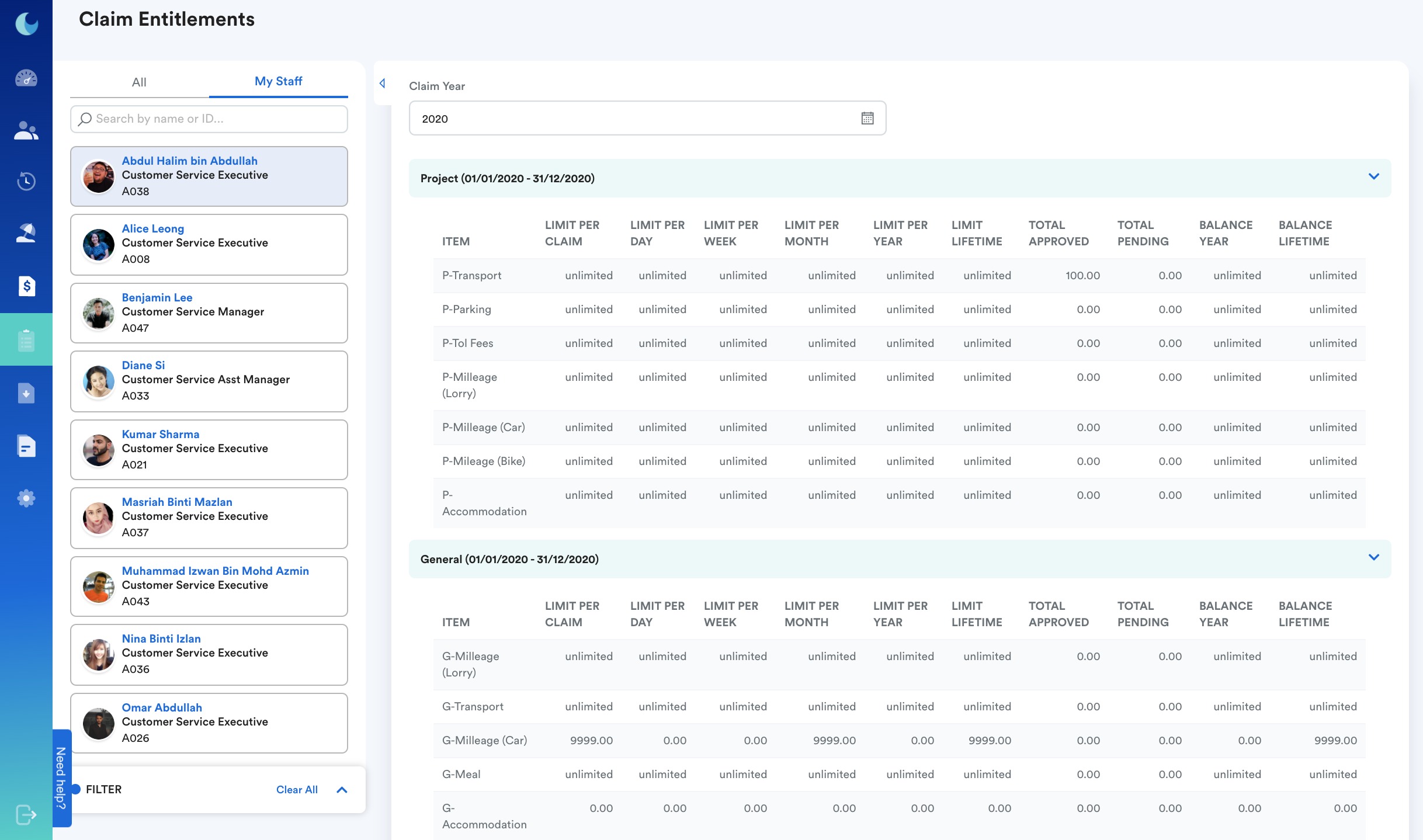
Step 3
Click on one of the transactions and press the Edit button on the top right corner to manually key in claim records.
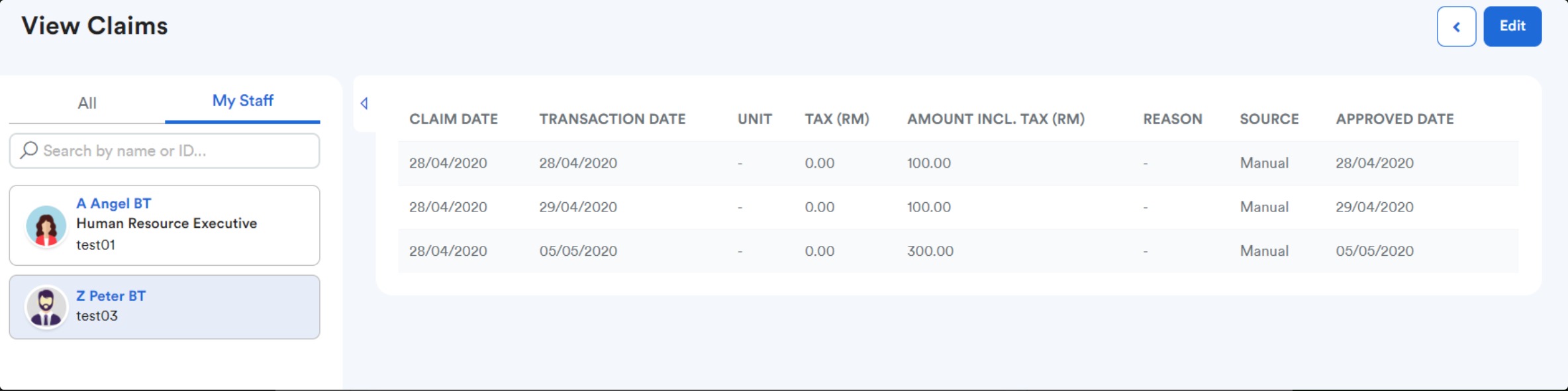
Step 4
Once the Edit button is pressed, click the Add Claim button on the right side of the screen.
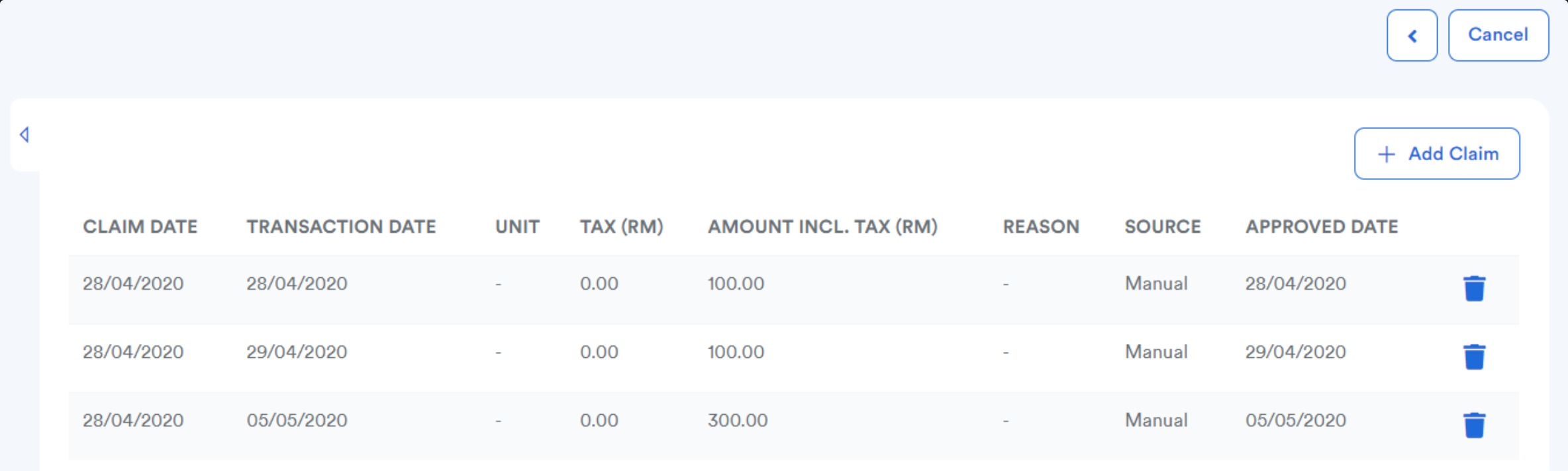
Step 5
You will see a page pop up and this is where you can manually fill in the information needed for the claim record.
In this field, you can manually edit the transaction date, approved date, and claim amount.
For example: If your staff request for wrong claim amount but the amount has been approved by HOD, then you can go to this page to edit the amount and save it.

Step 6
Once you are done, click the Save button at the bottom to save your progress.
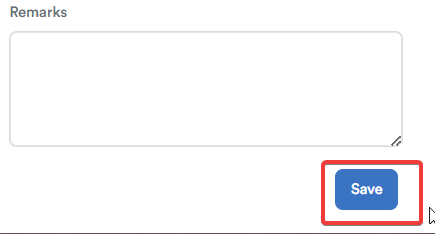
Was this article helpful?
That’s Great!
Thank you for your feedback
Sorry! We couldn't be helpful
Thank you for your feedback
Feedback sent
We appreciate your effort and will try to fix the article