Step 1
On your homepage, go to your left menu, click on your settings and go to General, then scroll down to click System Labels.

Step 2
You will be directed to this page, where you can scroll all the way to the bottom to see Claim, and then you can click "Category".
You will see a list of claim categories you have added before.
If the list is empty or you want to create a new category, click on the Add New button in the top right corner.
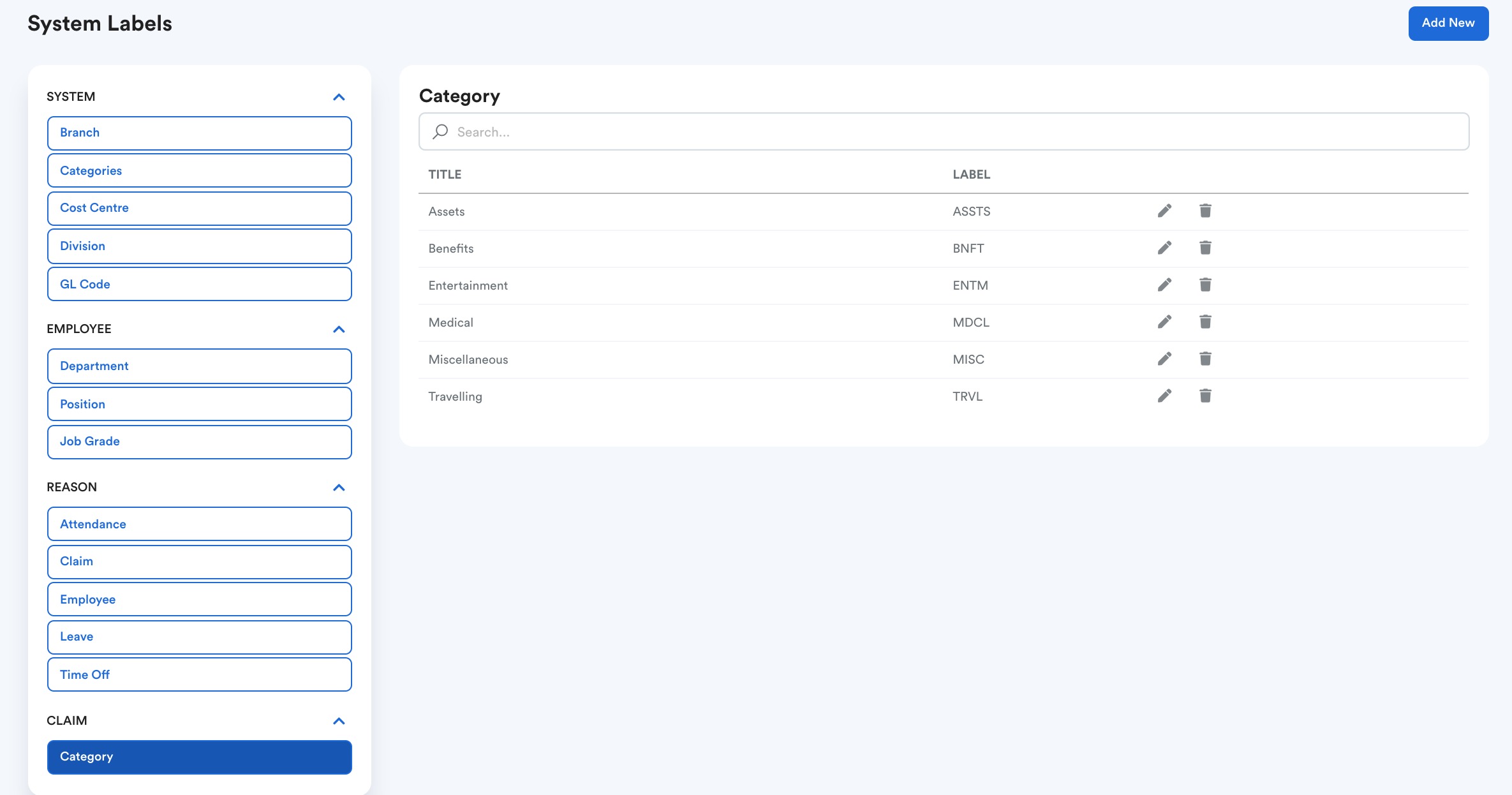
Step 3
Once you click on the Add New button, an empty Title and Label column will show, this is where you can fill in your new claim category.
Once you are done, click on the Save icon located right next to the Label box.
You can now go to your claim items and put them into the claim category you have just created.
For more information on how to create a claim item, you can refer to this article. Creating Claim Items & Setting Claim Limit: Knowledge Base (freshdesk.com).
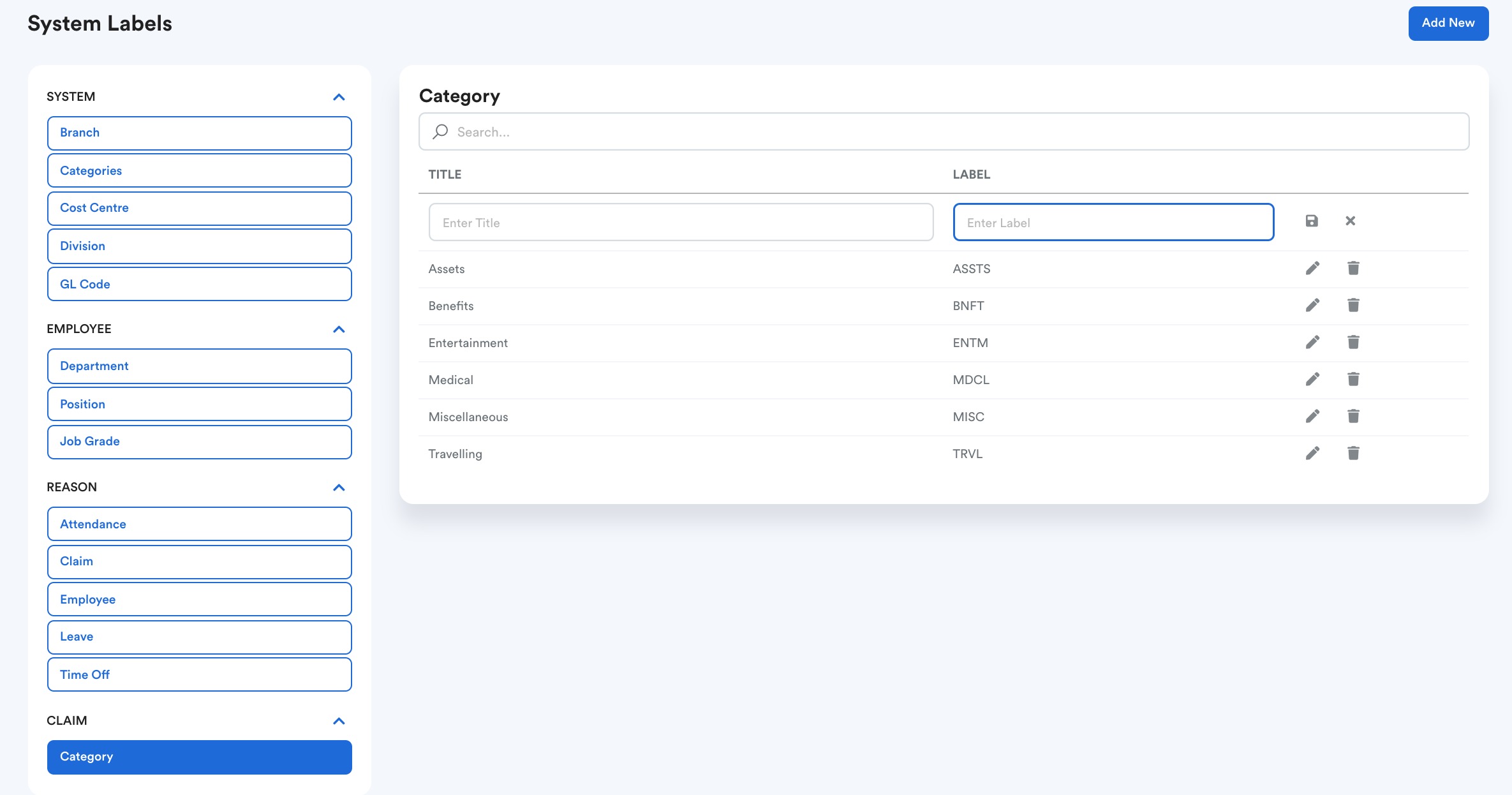
Was this article helpful?
That’s Great!
Thank you for your feedback
Sorry! We couldn't be helpful
Thank you for your feedback
Feedback sent
We appreciate your effort and will try to fix the article