Step 1
On your left menu, go to Claim. Then, click Individual Record

Step 2
Once you have moved to the individual record page, move to the left portion of the screen and began by selecting an employee (1). Then, you can see the entitled claim group and claim items for the staff (2) as shown below.

Step 3
You can navigate to the previous year by click on the year option
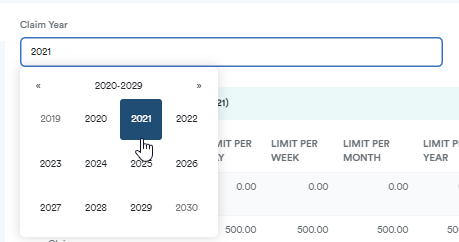
Step 4
Click on the claim item that you wish to view

Step 5
Click Edit and click on the “Bin icon” of the selected approved claim to delete
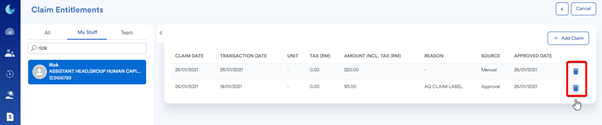
Step 6
Click Confirm to proceed with the selected approved claim item deletion

Was this article helpful?
That’s Great!
Thank you for your feedback
Sorry! We couldn't be helpful
Thank you for your feedback
Feedback sent
We appreciate your effort and will try to fix the article