Step 1
On your homepage, go to your left menu, click on your Settings and go to Claim, then scroll down to click Claim Group.

Step 2
You will be directed to this page where you will be able to see all the claim groups you have created before.
Click Add New to create a new group of employees who are entitled to a specific claim.

Step 3
Fill in the claim group Name and Label, then you can set which approval route will apply to the group of employees you have selected for this claim criteria.
You can also set when the claim entitlement will refresh.
For example, if you pick January, the employee's claim entitlement will start again and refresh in January.
Choose which claim items you want to include or exclude for your employees in the second half of the screen.

Step 4
After you are done filling out the information in the first tab, proceed to click "Conditions" in the second column to pick which category of employees you want to select for this claim group.
For example, you could separate employees by their department, gender, or employee status.

Step 5
Click on the last column titled "Selected Employees" to narrow down your selection even further.
Here you could select individual employees from the conditions you have set in the previous step.
Choose which employees you want to include/exclude then click the Save button on the top right corner to finish your progress.
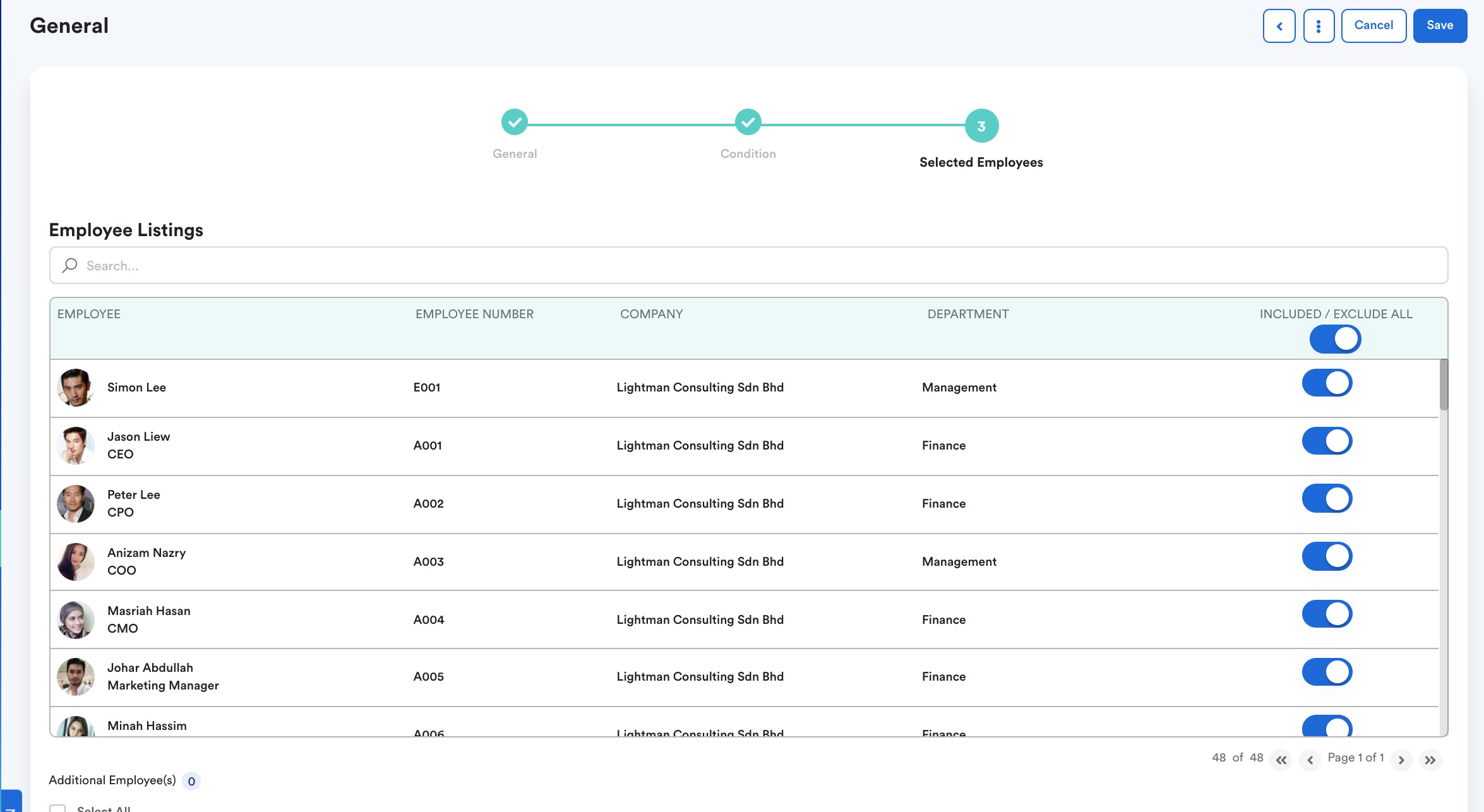
Was this article helpful?
That’s Great!
Thank you for your feedback
Sorry! We couldn't be helpful
Thank you for your feedback
Feedback sent
We appreciate your effort and will try to fix the article