
Click Edit at top right of the screen.
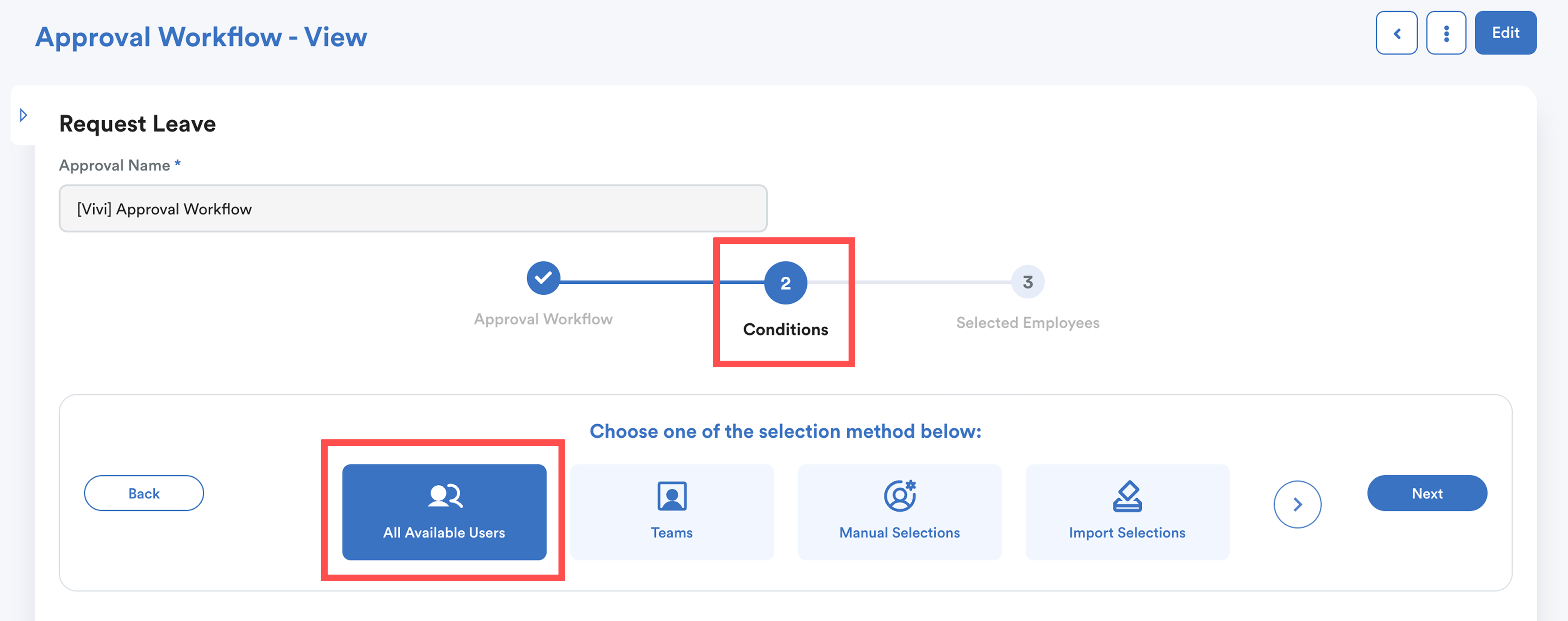
- Go to Conditions (2) tab.
- From the selection methods, choose "All Available Users".
- Apply relevant filters to determine which employees should be included.
Recommended Filters:
- Employee Status → Select both Probation and Confirmed.
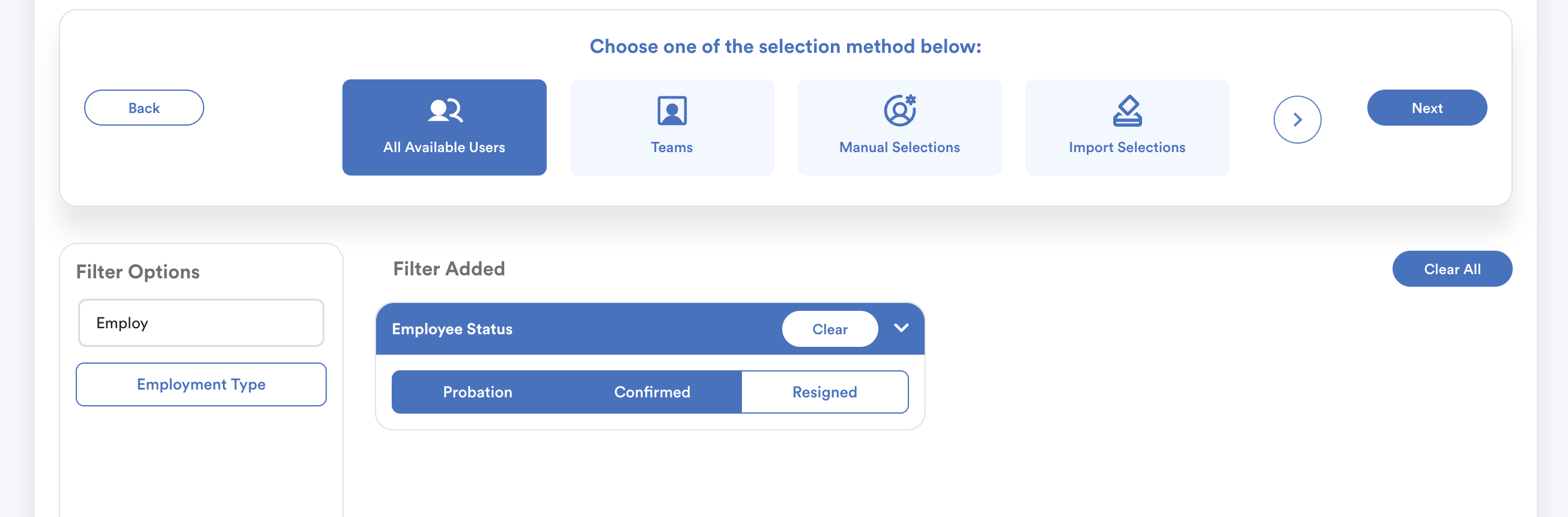
This ensures all employees with these statuses including future new hires are automatically included.
- Department
If you prefer, you can filter by department instead.
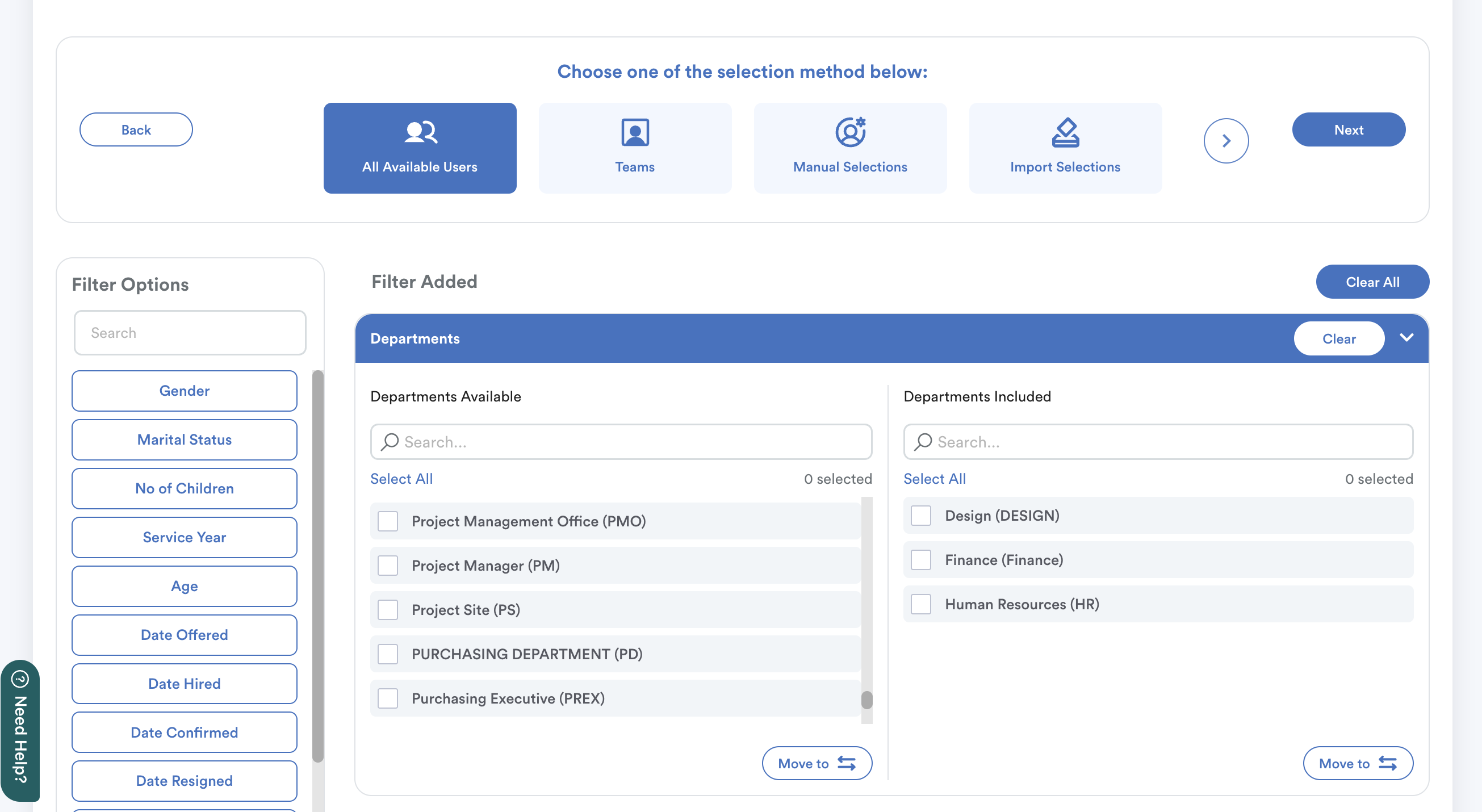
Important: Ensure that new employees have their department information updated in their profile. Only employees with a department assigned will be auto-included when this filter is used.
Step 3
Click Next, you'll be brought to Selected Employees (3) screen. You can view the list of employees included under this approval workflow.

To verify, search the new joiner’s name in the list to confirm they are included. Click Save to apply the changes.
This setup helps HR ensure that new employees are added to the workflow automatically without the need for manual updates each time.
For step-by-step guide to set up an approval workflow, refer here: Setting Approval Workflow & Usage PriorityWe hope this explanation clarifies the matter. If you require additional assistance, do not hesitate to contact our support team.
Was this article helpful?
That’s Great!
Thank you for your feedback
Sorry! We couldn't be helpful
Thank you for your feedback
Feedback sent
We appreciate your effort and will try to fix the article