
(Click to see enlarged view)
This occurs because no leave entitlement is being generated for this staff under this leave type. Please check entitlement to confirm (refer Step A).
To solve this, make sure the staff is included in the leave entitlement under Leave Type settings (Step B) and that the entitlement has been generated (Step C).
B. Add Employee Into Leave Type Entitlement
C. Generate Leave Entitlement for the Employee
A. Check Leave Entitlement
First, confirm whether the employee’s leave entitlement has been generated.

Step 2
Click on the Type button to view available leave types.
If the leave type is not listed, it means the entitlement has not been generated for the employee.

This likely happens when the employee is newly joined and wasn't included in the previous entitlement batch. Therefore, leave entitlement must be generated for the employee.
B. Add Employee Into Leave Type Entitlement
Include the employee in the leave type entitlement to ensure their entitlement can be generated correctly.
Step 1
On the left menu, go to Settings (a) > Leave (b) > Leave Type (c). Select the relevant leave type from the list.

Step 2
Go to (2) Entitlements tab. Then, click on the pencil icon to edit.

Step 3
To avoid affecting existing conditions, go to the Entitled Employee (a) tab.
Scroll to the bottom until you see Additional Selections (b).

Enter the employee’s name and click Add Employee (c), then click Save (d).
Step 4
You will be redirected back to the Entitlements tab.
Verify that the employee’s name appears on the screen.

Finally, click Save at the top right to confirm the changes.
C. Generate Leave Entitlement for the Employee

Fill in the required details:

- Type: Select Leave
- Leave Type: Choose the relevant leave type
- Year: Select the correct year
- Generate leave until: Choose the latest month they should be entitled to
- Prorate leave for employee: Tick New or Resigned, if applicable
Step 3
Under the Criteria section, choose Manual Selections and search for the employee's name. Click the “+” icon to add the employee, then click Process.
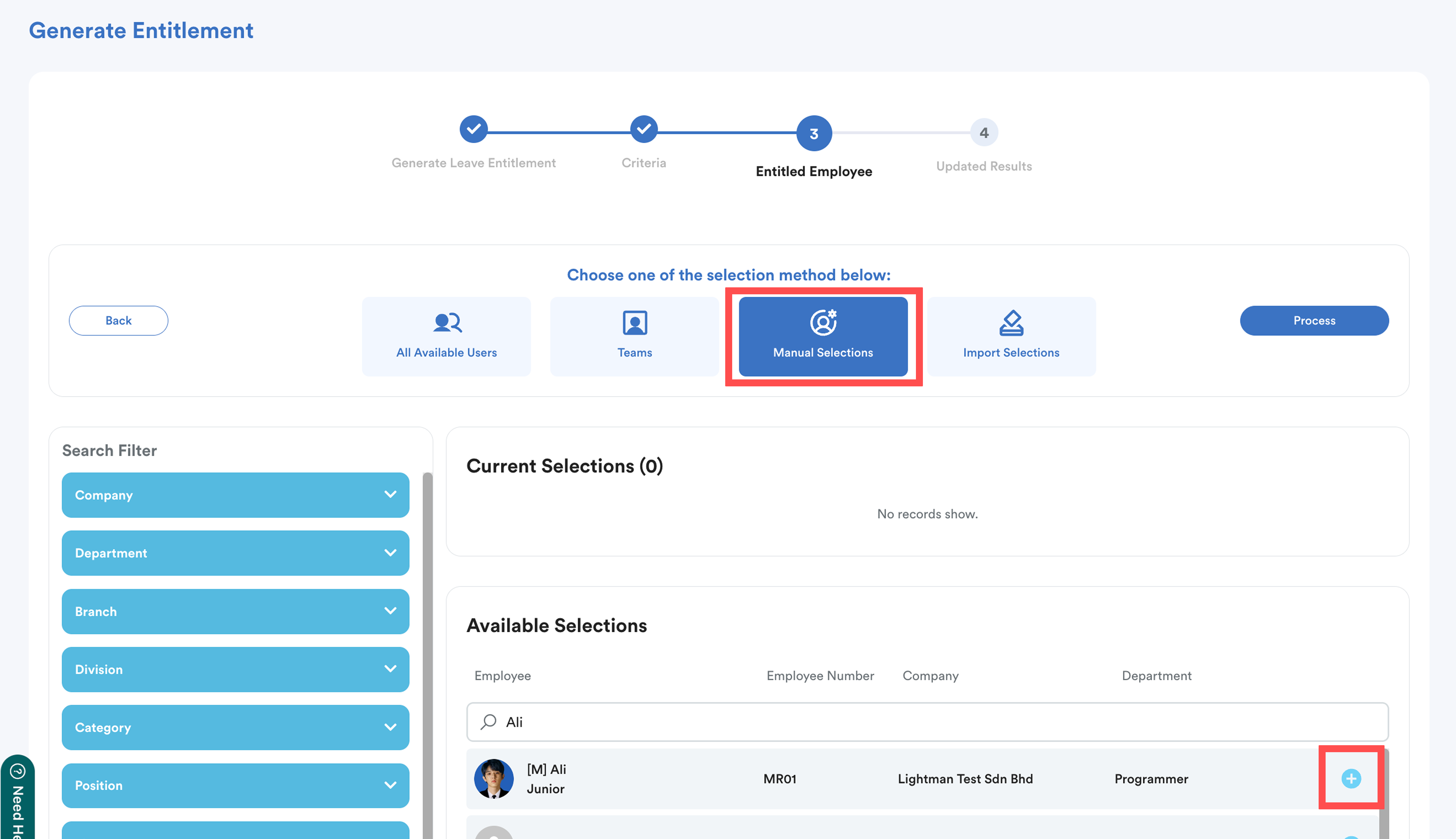
Once the entitlement has been successfully generated, the employee should be able to view the leave types on the request screen and proceed with leave request.
We hope this explanation clarifies the matter. If you need any more help, please don't hesitate to contact our support team.
Was this article helpful?
That’s Great!
Thank you for your feedback
Sorry! We couldn't be helpful
Thank you for your feedback
Feedback sent
We appreciate your effort and will try to fix the article