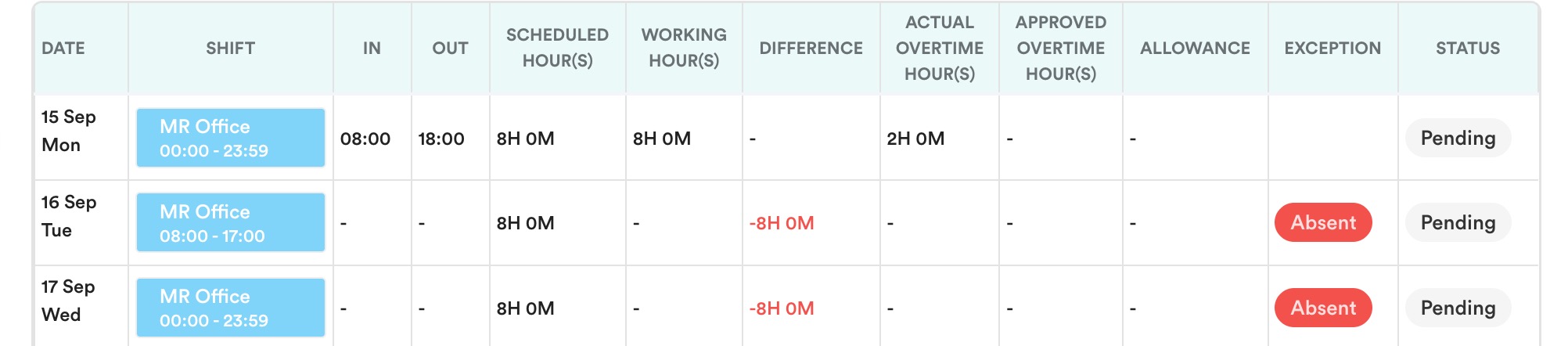This article is to explain how the "Forfeit Holiday If Absent Before/After" feature under schedule template works in our system.

Path: Settings > Attendance > Schedule.
How It Works

- The system checks the day before and after the holiday.
- If either day is a Workday and the employee is absent, the holiday will be forfeited.
If both of these conditions are met, the public holiday will not be granted for that employee.
Note:
- Pending leave
If an employee applies for leave before or after a holiday, but it is still pending approval, the system will temporarily treat the employee as Absent. - For example, an employee applied for leave on 17th September and because the request is still pending, the system will mark that day as Absent. As a result, the Malaysia Day holiday on 16th September is forfeited as the system detects an absence on the following workday.
Absent on 17 Sept → Holiday on 16 Sept is forfeited → 16 Sept becomes a workday in the system → Marked as Absent because the employee did not work.

- Only applied to holidays added in schedule
This feature only applies to holidays that are predefined in the Schedule settings.If a day is manually changed to Public Holiday directly in Attendance, the system will not apply the forfeit rule or automatically update it.
After a leave request is approved or any changes are made to attendance (e.g. manual clocking), the system may not automatically undo holiday forfeiture.
In such cases, HR/admin must:
Approve the leave or update attendance, then
Run Batch Process Attendance and select "Reset shifts back to schedule defaults".
We hope this explanation clarifies the matter. If you require further assistance, please don't hesitate to contact our support team.
Was this article helpful?
That’s Great!
Thank you for your feedback
Sorry! We couldn't be helpful
Thank you for your feedback
Feedback sent
We appreciate your effort and will try to fix the article