Step 1
On your dashboard, go to your left menu, go to Settings (1), click General (2) and scroll down to click Holidays (3).

Step 2

Step 3
You will be redirected to this page where you can put your holidays in Today View, Monthly View, Year View, or List View. For this example, the holidays are in the list view.
To add a company holiday to the system, click Add Holiday on top right. 
Fill in your company holiday details and click Add to save when you are finished. Now this new company holiday will apply to employees from the states included.
Note: Must select states in order to create holiday.
In this case, we create a new holiday on 15th September 2025 for Penghargaan Sempena Hari Merdeka. Entitled states included Kuala Lumpur and Selangor.

How to verify the special holiday created:
Ensure you perform a "batch process" in Attendance > Batch Process, using the relevant date, schedules, and employees to reflect the created holidays. 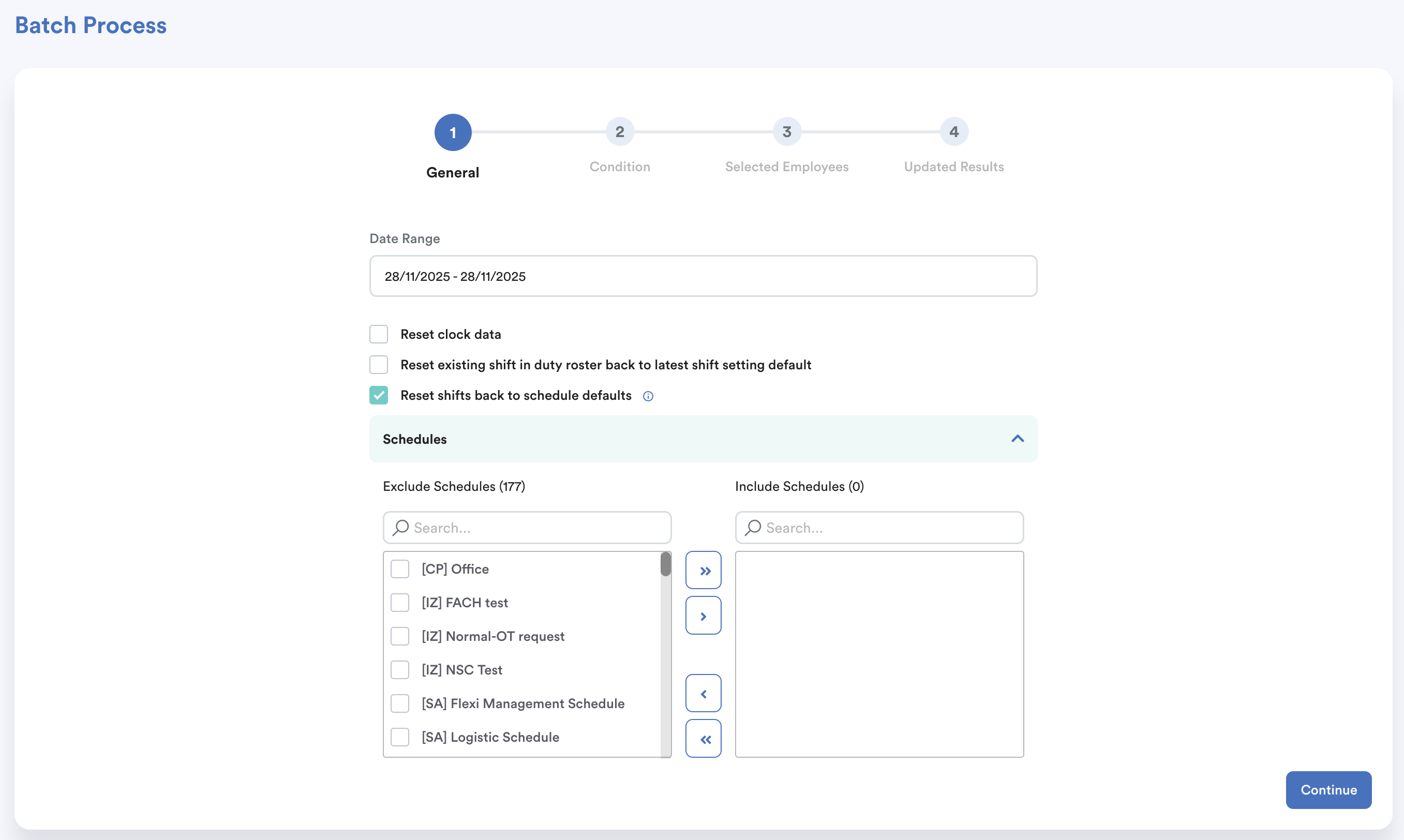
Option 1: From Schedule Settings
Go to Settings > Schedule
- Select the relevant schedule from the list. Click on the Holiday tab
- Select the entitled state. The holiday should appear on the correct date box
Example: Holiday on 15 September 2025 will now be visible in blue ribbon.

Option 2: From My Calendar
- Go to My Calendar from the right panel
- Navigate to the holiday’s date. It should appear in the calendar box.

Option 3: From Individual Attendance
- Go to Attendance > Individual Attendance. Select an employee assigned to the schedule with the holiday
- You’ll see the holiday indicated in the box (e.g. 15 September now labelled with the holiday name, green color)

We hope this explanation clarifies the matter. If you require additional assistance, do not hesitate to contact our support team.
Was this article helpful?
That’s Great!
Thank you for your feedback
Sorry! We couldn't be helpful
Thank you for your feedback
Feedback sent
We appreciate your effort and will try to fix the article