By enabling Mobile App WiFi Clocking, employees can only clock in using the office WiFi network. If they connect to a different WiFi address, the system will block their clock-in attempt.
Wifi clocking is only available for mobile app.
Step 1
Ensure access right for wifi location is granted.
Path: Setting > Access Right > TMS Setting > Wifi Location.

Step 2
Enable Mobile App Clocking and Mobile App Wifi Clocking in schedule settings.
Path: Setting > Attendance > Schedule > Attendance
Important Note:
Even when Mobile App Wifi Clocking is enabled, employees can still clock in using mobile data with GPS.
This is allowed as a backup option in case the office WiFi is down.
To enable GPS-based clocking, ensure location permission is granted on the employee’s mobile device.
Below is a step-by-step guide to set the WiFi settings based on your device:
1) iOS Device




You can verify their clocking source in Attendance → Clocking Method to ensure authenticity.


2) Android Device
Step 1
Once WiFi Location access is granted, you’ll see Wifi Point in the Worksy app.

Step 2
With your mobile WiFi turned on, the system will automatically detect available WiFi networks. Select your work WiFi, choose the Work Location, and tap Save Changes.
If you have not create work location, refer to Creating Working Location.
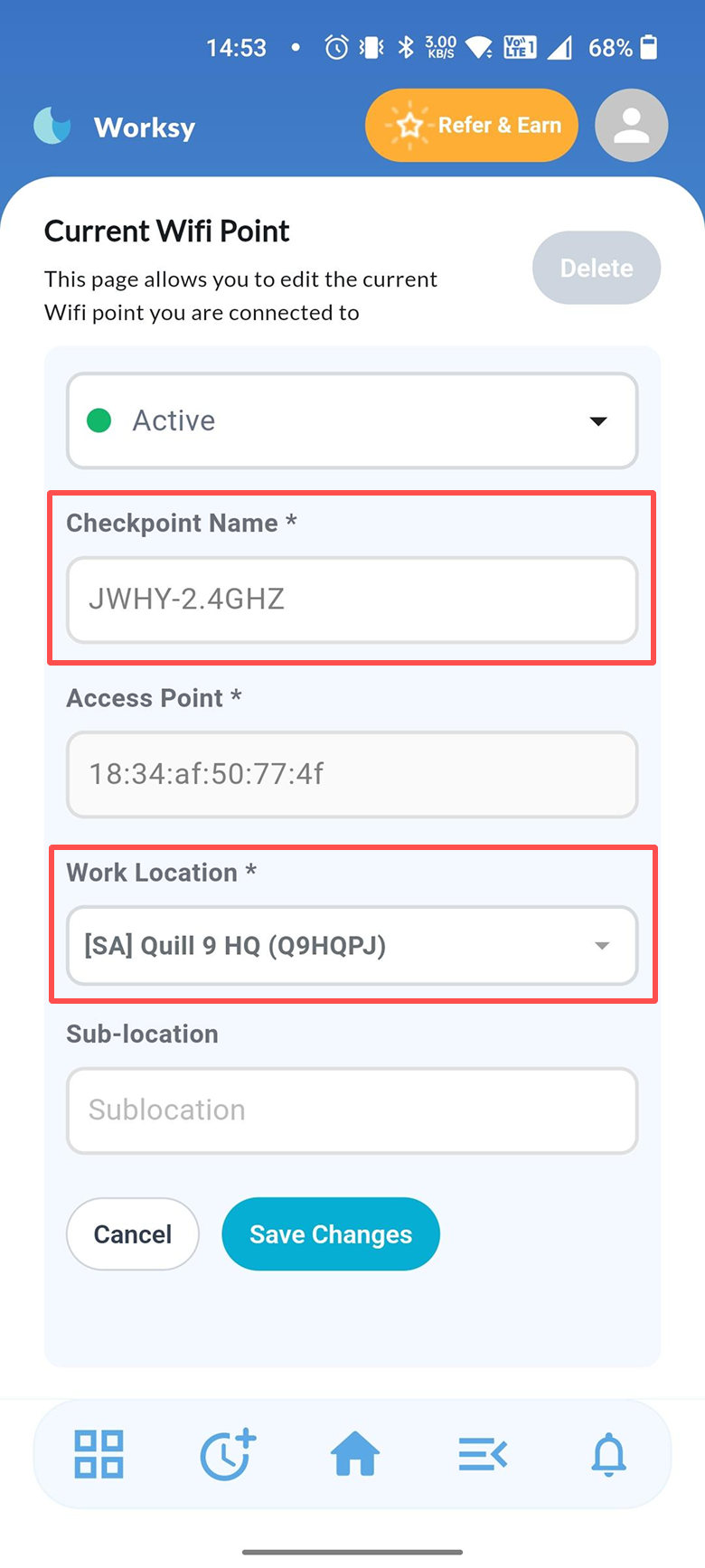
Step 3
After saving, go to Settings > Attendance > Wifi Locations to confirm the setup.
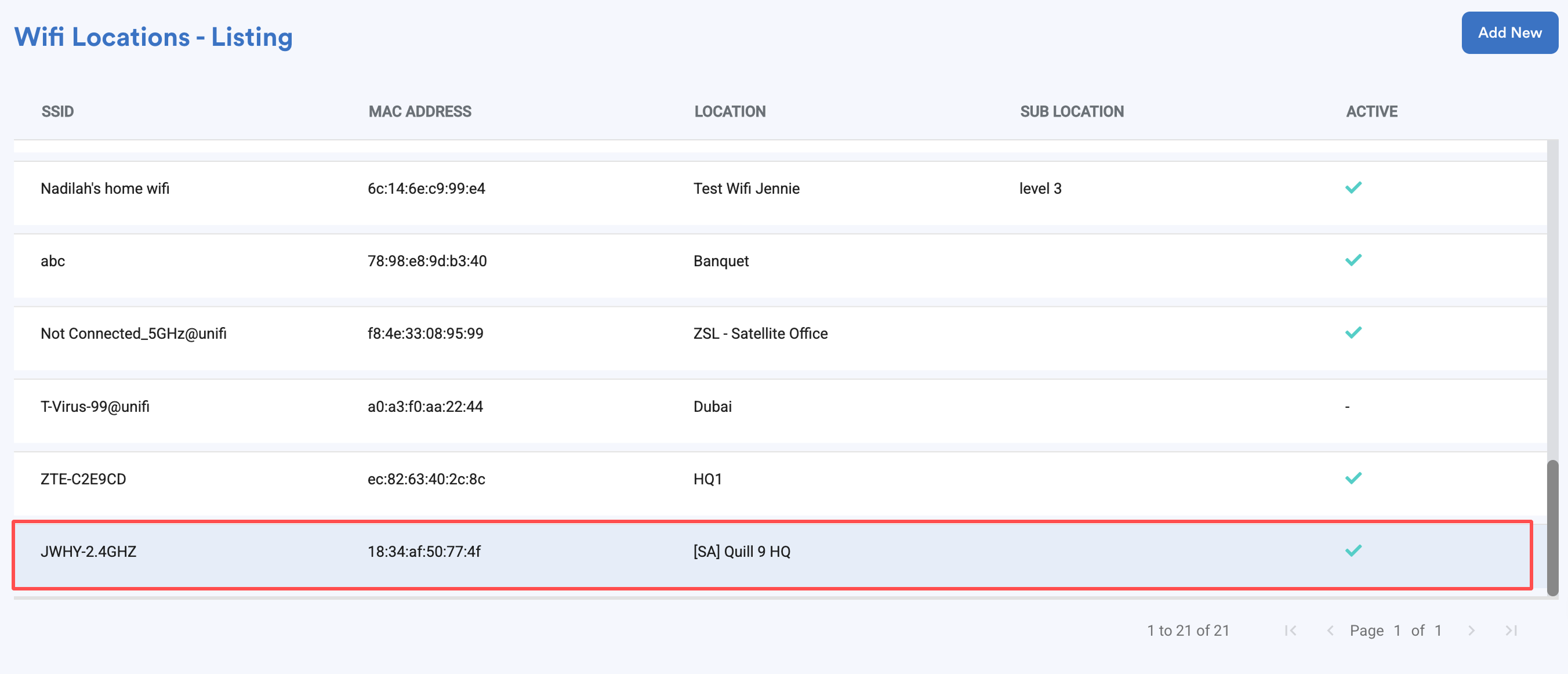
Step 4
When WiFi clocking is active, you’ll see the Work Location name displayed during clock-in. This ensures the clocking is done from the correct Wifi location.

To verify clocking method, you can
- Mobile App: Go to Clocking History
- Web App: Go to Attendance > Individual Attendance.



We hope this explanation clarifies the matter. If you require further assistance, please don't hesitate to contact our support team.
Was this article helpful?
That’s Great!
Thank you for your feedback
Sorry! We couldn't be helpful
Thank you for your feedback
Feedback sent
We appreciate your effort and will try to fix the article