In Worksy, bonuses can be processed in two different ways. Select the method that best aligns with your company’s payroll process:
- Method A: Process Bonus Together with Monthly Payroll (One Payslip)
- Method B: Process Bonus Separately from Monthly Payroll (Two Payslips)
EPF Contribution Behavior
When a payroll is processed through the Payroll Process - Bonus screen, the EPF Employer Contribution is automatically set at 13% if the employee’s base salary is below RM5,000.
This follows the official EPF guideline, which states that employees earning below this threshold are entitled to a 13% employer contribution rate, even if their total monthly earnings (including bonus or commission) exceed RM5,000.
Refer to Jadual 3 2025 (page 12/54), if the total wage (including bonus) exceeds RM 5,000, the epf contribution will be 13%.
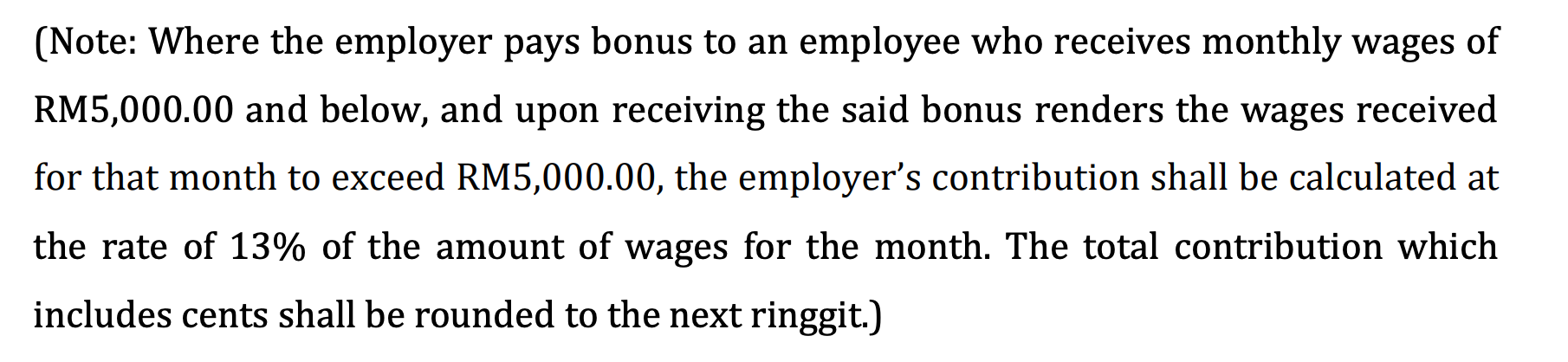
Method A: Process Bonus Together with Monthly Payroll (One Payslip)
Step 1
Create a Bonus Payroll Item.
- On the left menu, go to Settings > Payroll > Payroll Item > Earning.
- Create a new payroll item for Bonus.
- Ensure the statutory flagging is set correctly so the bonus is included in taxable income and statutory calculations.

You may be interested to learn more about What does "Include in EPF Wage" mean?
Step 2
Add Bonus payment in Individual Transaction
You can add the bonus in two ways:
i) Manual: Go to Payroll > Individual Transaction and key in the bonus for each employee.

ii) Batch import: Use the import template at Utility > Import Tools > Payroll > Individual Transaction to upload multiple records at once.
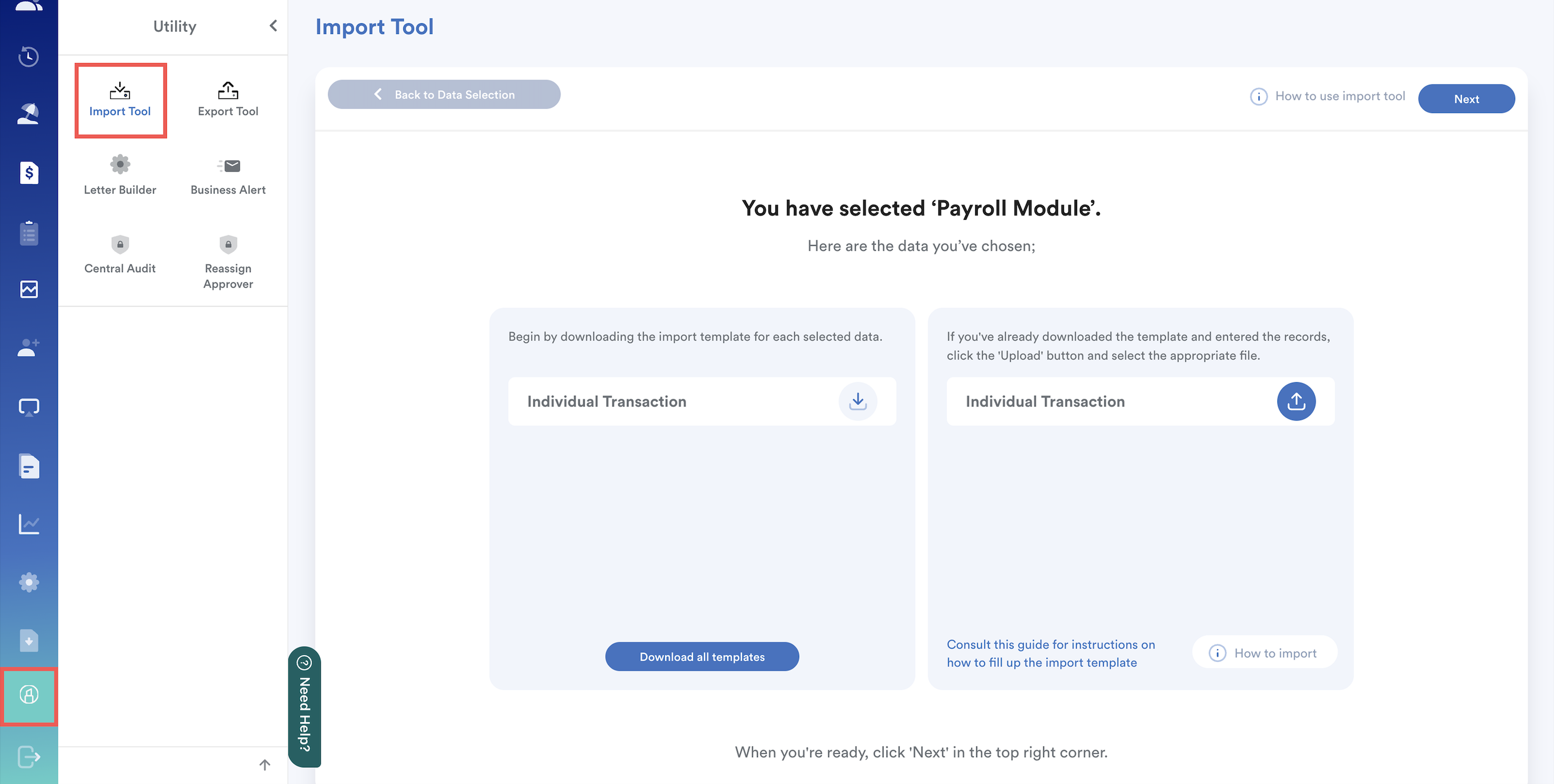
Simply download the template from the system, fill in the required fields, and import it back for smooth processing.
Step 3
Process the Monthly Payroll as usual
- Navigate to Payroll > Process > Monthly.
- Select Month End for the Payroll Cycle.
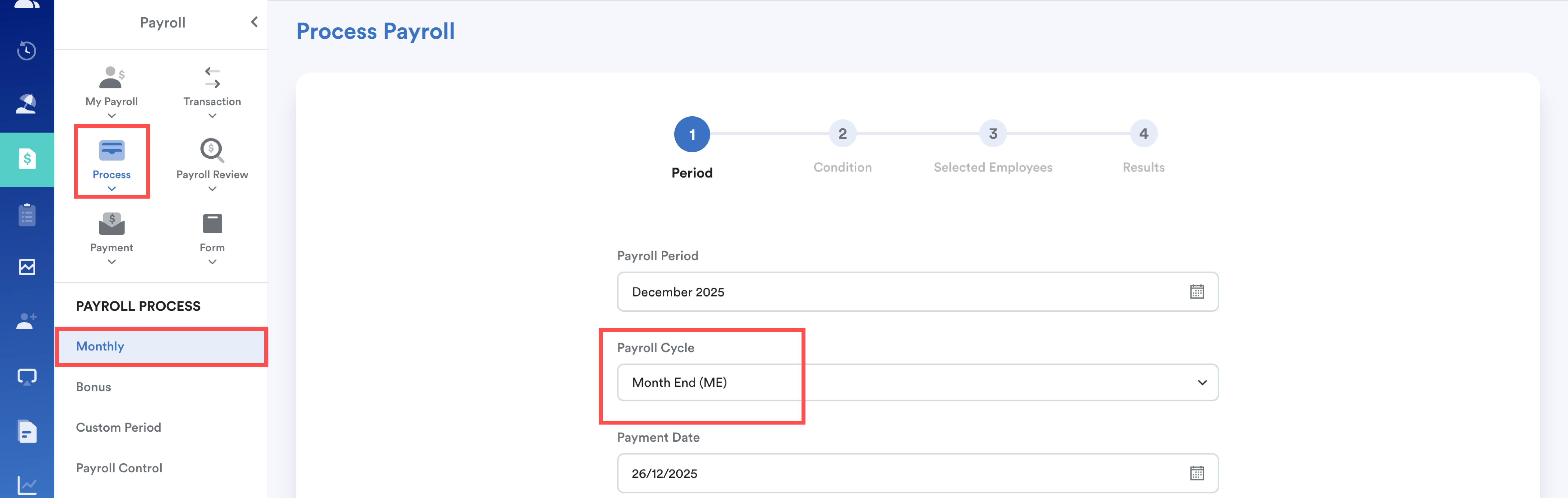
The bonus will be included in the same payslip as the monthly salary.
Method B: Process Bonus Separately from Monthly Payroll (Two Payslips)
Step 1
Create a Bonus pay cycle
- On the left menu, go to Settings > General > System Label.
- Find Payroll, select Pay Cycle, and create a new pay cycle named Bonus.

Step 2
Add Bonus payment in Individual Transaction
You can add the bonus in two ways:
i) Manual: Go to Payroll > Individual Transaction and add the bonus under the Bonus Pay Cycle.

ii) Batch import: Use the import template at Utility > Import Tools > Payroll > Individual Transaction to upload multiple records at once.
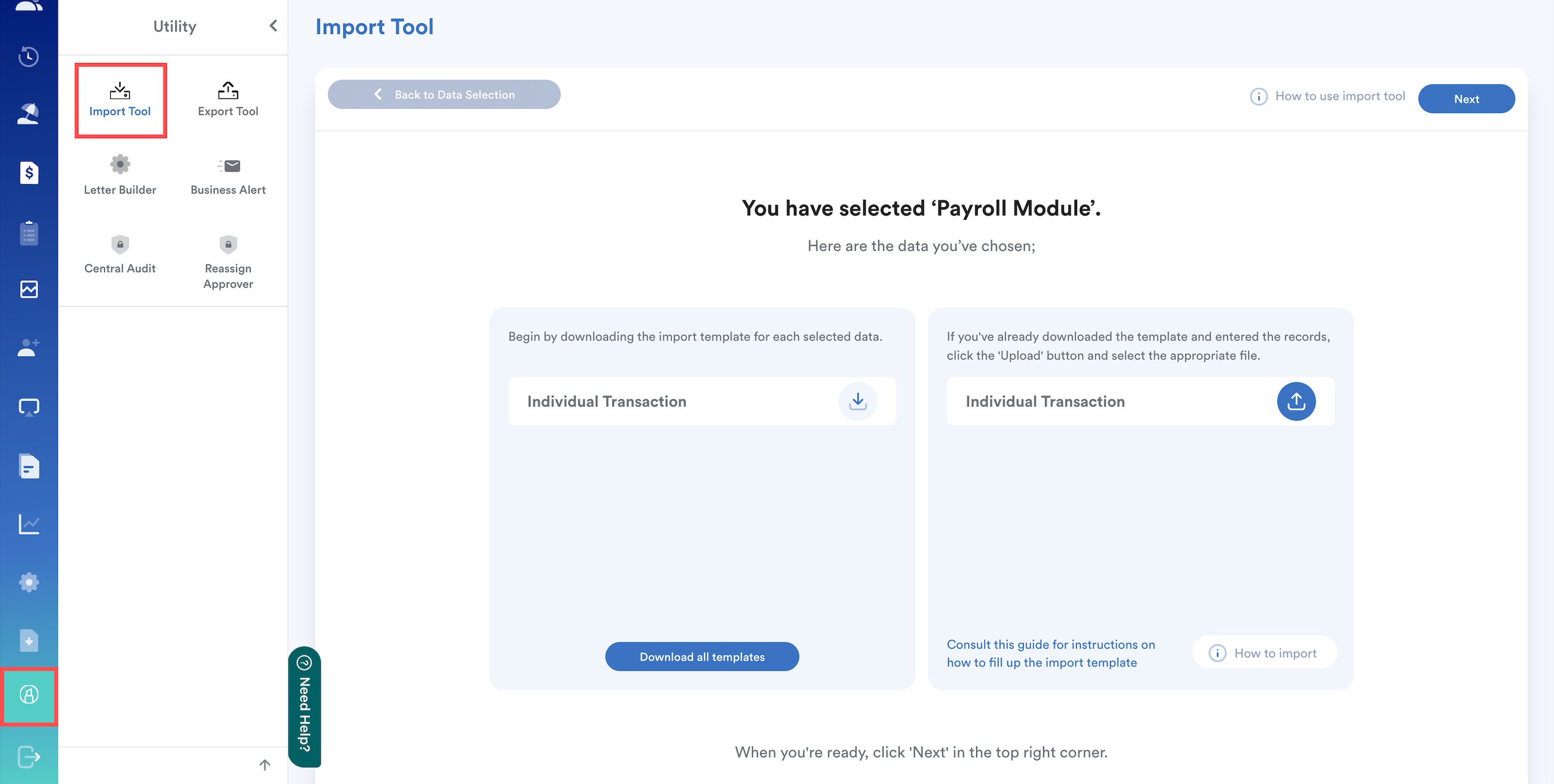
Simply download the template from the system, fill in the required fields, and import it back for smooth processing.
Step 3
Process Bonus payout in Bonus Payroll Process
- On the left menu, go to Payroll > Process > Bonus.
- Select the Bonus Pay Cycle created earlier.
- Proceed with payroll processing to generate a separate payslip for the bonus.
Note:
If you cannot access the Bonus payroll process, please check with your system administrator to enable access under the Payroll module.
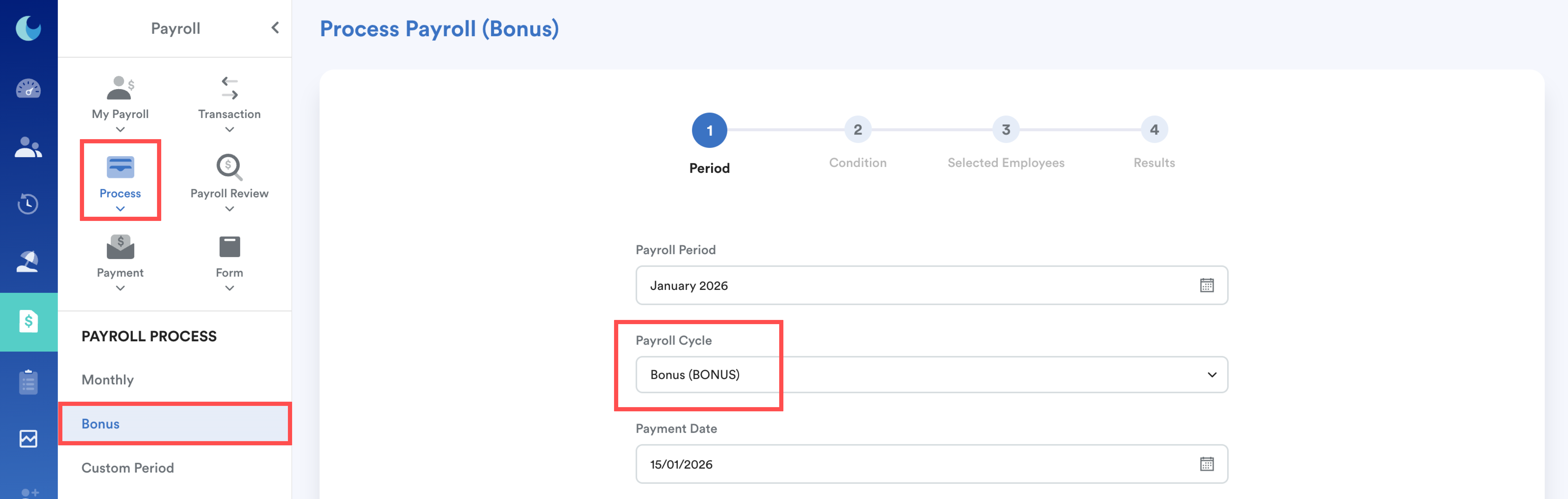
To learn how EPF is calculated for multiple payrolls in a month, please refer: How EPF is Calculated When There Are Two Payroll Cycles in a Month
We hope this explanation clarifies the matter. If you require additional assistance, do not hesitate to contact our support team.
Was this article helpful?
That’s Great!
Thank you for your feedback
Sorry! We couldn't be helpful
Thank you for your feedback
Feedback sent
We appreciate your effort and will try to fix the article