Step 1
On the left menu, go to Settings. Then, click User Accounts

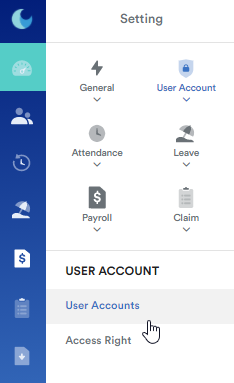
Step 2
You will be brought to the page as shown below. Click the Edit button on the top right of the page

Step 3
Search for the staff name that you wanted to deactivate the account for.
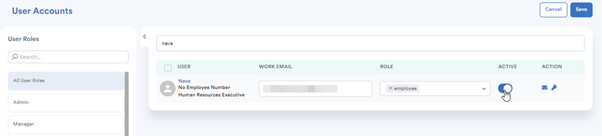
Step 4
Click the switch button to disable the staff account. Then, click Save. Once disabled, the switch button becomes invisible.
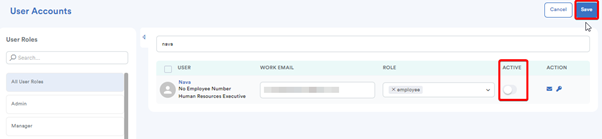
Now, the staff cannot log in to their account

Footnote: You can activate back the staff account by clicking the switch button to be in blue color. The staff will receive an email notification in their registered work mail to reset to a new password or can be opted to use the old password again.
Was this article helpful?
That’s Great!
Thank you for your feedback
Sorry! We couldn't be helpful
Thank you for your feedback
Feedback sent
We appreciate your effort and will try to fix the article